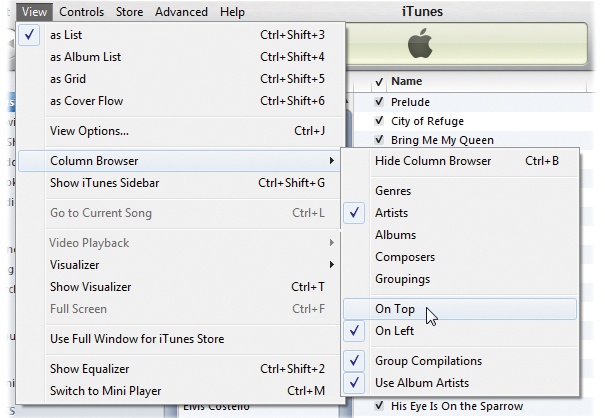APPLE ANNOUNCED THE ORIGINAL iPad on January 27, 2010, and the technology world hasn’t been the same since. Customers rushed to buy the tablet, snapping up more than 300,000 the day it went on sale. Competitors rushed to copy it, with Samsung, Motorola, Amazon, and others creating their own variations on the app-friendly touchscreen device within two years. (Microsoft’s Windows-based Surface tablet arrives in Fall 2012.)
In the spring of 2012, Apple released the third generation of the iPad. Like its predecessor, the iPad 2, this latest model came with a pair of cameras, but it improved on all iPads before it with a razor-sharp screen (called a Retina display) and a robust processor to power it.
Apple still dominates the tablet category; as of March 2012, the iPad had 73 percent of the market. So why has the iPad proven so popular, even as competitors rush to put out their own interpretations? One theory: combine a growing desire for Internet access and a shift to digital music, books, and video with a sophisticated, fast, lightweight touchscreen device, and you have a gadget perfectly suited to the world of personal media devices.
You can add to that Apple’s new emphasis on the “post-PC” world, where you don’t have to connect the iPad to your computer to set it up, fill it up, or back it up. The arrival of iOS 5 and iCloud in October 2011 means that your iPad can be your primary window to the Internet for work, play, and cat videos—no heavy, bulky laptop needed, because you’re living in an airy ecosystem where all your stuff is safely online, Up There if you need it.
And thanks to the 200,000 third-party apps already available, the iPad can move beyond being just a platter that serves up media and Internet content. In fact, it can pretty much be whatever you want it to be.
Come to think of it, that’s probably why it’s so popular.
The small card that Apple includes with each iPad is enough to get your tablet up and running, charged, and ready to frolic on the Web. But you probably want to know more about all the great things it can do, and where to find its coolest features. This book gives you more iPad info than that wee card. It’s neatly organized by task and topic, and it has nice big color pictures.
Throughout this book, and throughout the Missing Manual series, you’ll find sentences like this one: “Open the View→Column Browser→On Top” menu. That’s shorthand for a longer series of instructions that go something like this: “Go to the menu bar in iTunes, click the View menu, select the Column Browser submenu, and then slide over to the On Top entry.” Our shorthand system keep things more snappy than these long, drawn-out instructions.
You’ll learn all about how to interact with your iPad using its touchscreen in Chapter 2, but you need to be familiar with a few desktop computer terms and concepts, too, so you can use iTunes, the iPad’s media manager:
Clicking. To click means to point the arrow cursor at something on the screen and then to press and release the clicker button on the mouse (or laptop trackpad). To double-click, of course, means to click twice in rapid succession, again without moving the cursor. To drag means to move the cursor while pressing the button.
When you’re told to Ctrl+click something on a Windows PC, or ⌘-click something on the Mac, you click while pressing the Ctrl or ⌘ key (both of which you can find near each computer’s space bar).
Menus. The menus are the words at the top of your screen or window: File, Edit, and so on. Click one to make a list of commands appear, as though they’re written on a window shade you just pulled down.
Keyboard shortcuts. Jumping up to menus in iTunes takes time. That’s why you’ll find keyboard quickies that perform the same menu functions sprinkled throughout the book—Windows shortcuts first, followed by Mac shortcuts in parentheses, like this: “To quickly summon the Preferences box, press Ctrl+comma (⌘-comma).”
If you’ve mastered this much information, you have all the technical background you need to enjoy iPad : The Missing Manual.
This book helps you get the most out of your iPad. As you read through it, you’ll find references to websites that offer additional resources. Each reference includes the site’s URL, but you can save yourself some typing by going to this book’s Missing CD page at http://missingmanuals.com/cds/ipadmm4e/. There, you’ll find clickable links to the sites mentioned in this book.
The Missing CD page also offers corrections and updates to the book. To see them, click the View Errata link. You’re invited to submit corrections and updates yourself by clicking “Submit your own errata” on the same page. To keep this book as up to date and accurate as possible, each time we print more copies, we’ll make any confirmed corrections you’ve suggested.
While you’re online, you can register this book at http://tinyurl.com/yo82k3. Registering means we can send you updates about the book, and you’ll be eligible for special offers, like discounts on future editions of the iPad Missing Manual.
Safari® Books Online is an on-demand digital library that lets you search over 7,500 technology books and videos.
With a subscription, you can read any page and watch any video from our library; access new titles before they’re available in print; and copy and paste code samples, organize your favorites, download chapters, bookmark key sections, create notes, print out pages, and benefit from tons of other time-saving features.
O’Reilly Media has uploaded this book to the Safari Books Online service. To have full digital access to this book and others on similar topics from O’Reilly and other publishers, sign up for free at http://my.safaribooksonline.com.
Get iPad: The Missing Manual, 4th Edition now with the O’Reilly learning platform.
O’Reilly members experience books, live events, courses curated by job role, and more from O’Reilly and nearly 200 top publishers.