Chapter 3. Taking Video with an iPhone
In This Chapter
Capturing video on your iPhone
Editing video on your iPhone
Using iMovie for editing on iPhone 4
Sharing your video
I've been in the photography business for quite some time, and I've seen and used a lot of equipment, but I'm still astounded by the quality of the video from this relatively tiny phone I can carry in my pocket. Even the audio captured by the iPhone is remarkable. And my original comment, altered slightly, that I make at the beginning of this book is still true. The best video camera is the one you have with you.
Let me show you how easy it is to use your iPhone 4 and 3GS camera for video.
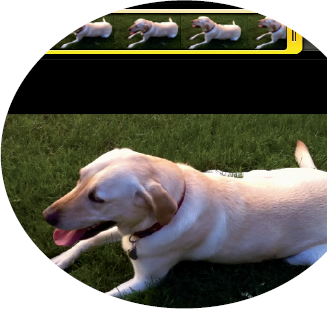
Note
Only the iPhone 4 and 3GS have video capability.
Capturing Video
One of the great things about either the iPhone 4 or iPhone 3GS video camera is that you access it with the Camera app. So when you have a photo all lined up and feel video would be better, you don't have to mess around with starting a different application. Brilliant. Here's how to capture video:
Tap the Camera icon on the Home screen or the screen you moved it to.
Figure 3-1 shows the iPhone 4 (left) and the iPhone 3GS (right) screens. At the bottom right of the iPhone screen is a switch with two icons; one looks like a 35mm camera, and the other looks like a video camera. On the iPhone 4 image, the top-left icon is for the LED flash, and the top-right icon switches between ...
Get iPhone® Photography & Video For Dummies® now with the O’Reilly learning platform.
O’Reilly members experience books, live events, courses curated by job role, and more from O’Reilly and nearly 200 top publishers.

