Introduction
How do you make the point that the iPhone has changed the world? The easy answer is “use statistics”—1 billion sold, 2.2 million apps on the App Store, 200 billion downloads…. Trouble is, those statistics get stale almost before you’ve finished typing them.
Maybe it’s better to talk about the aftermath. How the invention of the iPhone changed society, business, and culture forever. With the iPhone (and Google’s imitator, Android), we became, for the first time, a society of people who are online continuously, wherever we go. Our communications blossomed from text messages to video calls, WhatsApp, FaceTime, and Skype. Billion-dollar businesses like Uber, Snapchat, and Instagram sprang into existence. Distracted driving, distracted walking, distracted eating, distracted dating, and even distracted sex all became “things.”
Apple introduces a new iPhone model every fall. In September 2017, for example, it introduced the 11th and 12th iPhone models, the iPhone 8, iPhone 8 Plus, and—to celebrate the iPhone’s 10th birthday—the state-of-the-art, $1,000 iPhone X.
There’s also a new, free version of the iPhone’s software, called iOS 11.
You can run iOS 11 on older iPhone models without having to buy a new phone. This book covers all the phones that can run iOS 11, from the iPhone 5s through the iPhone X.
About the iPhone
So what is the iPhone? Really, the better question is what isn’t the iPhone?
It’s a cellphone, obviously. But it’s also a full-blown multimedia player, complete with a dazzling screen for watching videos. And it’s a sensational pocket Internet viewer. It shows fully formatted email (with attachments, thank you) and displays entire web pages with fonts and design intact. It’s tricked out with a tilt sensor, a proximity sensor, a light sensor, Wi-Fi, Bluetooth, GPS, a gyroscope, a barometer, and that amazing multitouch screen.

The iPhone is also the most used camera in the world. Furthermore, it’s a calendar, address book, calculator, alarm clock, stopwatch, stock tracker, traffic reporter, and weather forecaster. It even stands in for a flashlight and, with the screen off, a pocket mirror.
TIP
If you want a really good pocket mirror, you can also use the front camera. It’s a brighter view (and you don’t have to actually take a selfie).
And don’t forget the App Store. Thanks to the 2.2 million add-on programs that await there, the iPhone can also be a medical reference, a musical keyboard, a time tracker, a remote control, a sleep monitor, a tip calculator, an ebook reader, and more. Plus, the App Store is a portal to thousands of games, with smooth 3D graphics and tilt control.
All of this sends the iPhone’s utility and power through the roof. Calling it a phone is practically an insult. (Apple probably should have called it an “iPod,” but that name was taken.)
About This Book
You don’t get a printed manual when you buy an iPhone. Online, you can find an electronic PDF manual, but it’s largely free of details, hacks, workarounds, tutorials, humor, and any acknowledgment of the iPhone’s flaws. You can’t easily mark your place, underline, or read it in the bathroom.
The purpose of this book, then, is to serve as the manual that should have accompanied the iPhone. (If you have an iPhone 5 or an earlier model, then you really need one of this book’s earlier editions. And if you do have an iPhone 5s or later model, this book assumes that you’ve installed iOS 11.2 or later; see Appendix A.)
Writing a book about the iPhone is a study in exasperation, because the darned thing is a moving target. Apple updates the iPhone’s software fairly often, piping in new features, bug fixes, speed-ups, and so on.
About the Outline
iPhone: The Missing Manual is divided into five parts, each containing several chapters:
Part One, The iPhone as Phone, covers everything related to phone calls: dialing, answering, voice control, voicemail, conference calling, text messaging, iMessages, MMS, and the Contacts (address book) program. It’s also where you can read about FaceTime, the iPhone’s video-calling feature; Siri, the voice-operated “virtual assistant”; and the surprisingly rich array of features for people with disabilities—some of which are useful even for people without them.
Part Two, Pix, Flix & Apps, is dedicated to the iPhone’s built-in software, with a special emphasis on its multimedia abilities: playing music, podcasts, movies, and TV shows; taking and displaying photos; capturing photos and videos; using the Maps app; reading ebooks; and so on. These chapters also cover some of the standard techniques that most apps share: installing, organizing, and quitting them; switching among them; and sharing material from within them.
Part Three, The iPhone Online, is a detailed exploration of the iPhone’s ability to get you onto the Internet, either over a Wi-Fi hotspot connection or via the cellular network. It’s all here: email, web browsing, and Personal Hotspot (letting your phone serve as a sort of Internet antenna for your laptop).
Part Four, Connections, describes the world beyond the iPhone itself—like the copy of iTunes on your Mac or PC that can fill up the iPhone with music, videos, and photos; and syncing the calendar, address book, and mail settings. These chapters also cover Apple’s iCloud service, Continuity (the wireless integration of iPhones and Macs), and the Settings app.
Part Five, Appendixes, contains two reference chapters. Appendix A walks you through the setup process; Appendix B is a master compendium of troubleshooting, maintenance, and battery information.
About → These → Arrows
Throughout this book, and throughout the Missing Manual series, you’ll find sentences like this one: Tap Settings → General → Keyboard. That’s shorthand for a much longer instruction that directs you to open three nested screens in sequence, like this: “Tap the Settings icon. On the next screen, tap General. On the screen after that, tap Keyboard.” (In this book, tappable things on the screen are printed in orange to make them stand out.)
About MissingManuals.com
Missing Manuals are witty, well-written guides to computer products that don’t come with printed manuals (which is just about all of them). Each book features a handcrafted index; cross-references to specific page numbers; and an ironclad promise never to put an apostrophe in the possessive pronoun its.
To get the most out of this book, visit www.missingmanuals.com. Click the Missing CDs link, and then click this book’s title to reveal a neat, organized list of the shareware, freeware, and bonus articles mentioned in this book.
The website also offers corrections and updates to the book; to see them, click the book’s title, and then click View/Submit Errata. In fact, please submit corrections yourself! Each time we print more copies of this book, we’ll make any confirmed corrections you’ve suggested. We’ll also note such changes on the website, so you can mark important corrections into your own copy of the book, if you like. And we’ll keep the book current as Apple releases more iPhone updates.
iPhone 8 and 8 Plus: What’s New
Apple’s usual routine is to introduce a new iPhone shape every other year (iPhone 3G, iPhone 4, iPhone 5, iPhone 6)—and then release a follow-up, upgraded “s” model in alternate years (iPhone 3GS, iPhone 4s, iPhone 5s, iPhone 6s). The 2017 models, though, broke the pattern. There was an iPhone 7, but no iPhone 7s. Instead, Apple named its new phone the iPhone 8.
It looks exactly like the 7 but has a few enhancements:
Magnetic “wireless” charging. The back of the iPhone 8 and 8 Plus is made of glass, but not for cosmetic reasons. Apple uses glass so that it can offer magnetic inductive charging.
Apple and Samsung call it wireless charging, but what they actually mean is “laying your phone on a special charging pad.” True, you’re no longer plugging in a cord to the phone, but the pad itself still has to be plugged into a power outlet.
Better guts. What else is new? A faster processor, of course. Opening apps is faster. Pulling up web pages is faster. Opening attachments is faster.
True Tone. The screen now adapts to the color of the ambient light, adjusting its own white balance as necessary to make colors look right.
Better cameras. The 12-megapixel camera has what Apple calls a “larger, faster sensor; a new color filter; deeper pixels.”
On the larger iPhone 8 Plus, there’s some fancy stuff going on with its dual-lens setup. When in Portrait mode (which uses the camera’s dual lenses to create a softly blurred background), the quality of the blurriness is improved. And then, after taking a Portrait shot, you can tap Edit and then fiddle with the lighting, experimenting with different studio-light setups. The feature is in beta, so not quite finished, but already, the results can be pretty amazing. One of them, Stage Light, even cuts out the background entirely (see “Studio Lighting”).
Just between us, that’s not a lot of upgrades. Apple saved most of its innovation juice for a radically rethought, $1,000, 10th-anniversary phone: the iPhone X (you pronounce it “ten”).
iPhone X: What’s New
Everybody talks about the iPhone X’s face-recognition feature, but the best thing about the iPhone X is its size.
It’s a standard-sized phone, only a hair bigger than an iPhone 7 or 8, and therefore easy to wrap your fingers around without growing extra knuckles. Yet the X has the screen size of the iPhone Plus models. By lopping off all the margins that usually surround an iPhone’s screen, Apple has found a much sweeter spot on the screen/body trade-off spectrum. It’s all screen, much like recent Samsung smartphones.
And what a screen it is. It’s Apple’s first OLED screen, meaning that it’s got much darker darks and brighter brights than what’s come before.
As a bonus, Apple maintains that the iPhone X gets two hours more life per battery charge than the iPhone 7 or 8.
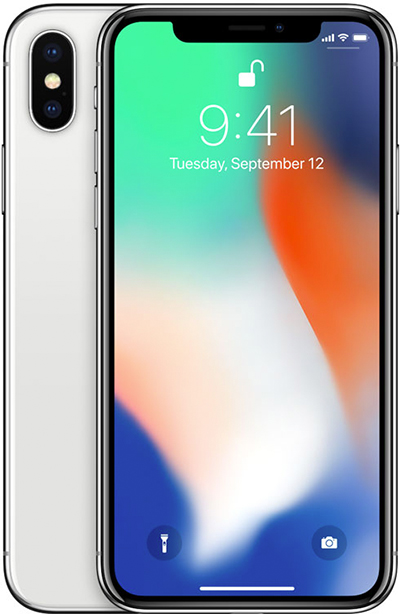
Facial Recognition
OK, so Apple made this phone all screen. In that case, where’s the home button?
It’s gone. On the iPhone X, there is no home button.
Wait, what? On the iPhone, we use it to open the Home screen, trigger Siri, switch apps, pay with Apple Pay, take screenshots, turn on the screen magnifier, force-quit an app, force-restart the whole phone when it gets locked up, and so on. Without a home button, what happens to all of that?
You have to learn new techniques. Apple has come up with replacement gestures for all of the above.
To return to the Home screen, you swipe up from the bottom of the screen. This can be a tiny swipe, even a quarter of an inch upward; it quickly becomes quick and instinctive. (Until, that is, you try to do it on someone’s iPad and feel like an idiot.)
To open the app switcher, you make the same swipe up, but then stop with your finger in the center. The app “cards” now appear.
You trigger Siri using the button on the right side. OK, fine. But what about the fingerprint reader?
It’s gone, too. Instead, Apple says it’s come up with something better: Face ID.
When you get your phone, you train it to recognize your face in Settings. Now the iPhone knows the exact contours of your face.
After that, just looking at the phone unlocks it—so fast that you may not even realize what’s happened. There are only two clues that the phone is unlocked: a tiny padlock icon opens, and any notification banners (“Message from: Robin”) expand to reveal their potentially embarrassing contents.
Unlocking the phone doesn’t take you all the way to the Home screen, which would be cool. You still have to do a little up-swipe after unlocking.
In any case, you can’t fool Face ID with a photo, a mask, or even a 3D model of your head. It’s also not thrown off by a wig, fake mustache, hats, glasses, scarves, or makeup. Since it uses infrared light, Face ID works even in the dark.
Face ID continues to fine-tune its mathematical model of your face every time you use it, so things like hair growth (and wrinkle growth) won’t fool it. If you do do something radical (like shaving off your beard), you just retrain it.
You’ll use Face ID wherever you used to use your fingerprint: triggering Apple Pay, for example, or logging into apps. Any app that was ever unlocked by your fingerprint automatically works with Face ID, without needing to be rewritten.
TrueDepth Camera
Face ID relies on a mass of sensors Apple calls TrueDepth. It involves an infrared lamp, a tiny infrared projector, and a camera that read the distortion of their spacing and shape to find the contours of your face.
That depth camera does more than just recognize your face. Because it can tell the difference between the foreground and the background, the iPhone X can take front-facing Portrait-mode photos, which means beautifully blurry backgrounds.
It can also create what Apple calls Animoji—a choice of 12 animated cartoon faces whose expressions follow and mimic your expressions in real time, by tracking the motion of 50 different muscles in your face. Happy, sad, wink, frown, laugh, mouth open, eyebrows up, whatever—your little cartoon-animal avatar does the same. You can record yourself saying something and then send the resulting animation via the Messages app. Suddenly, you’re Warner Bros.
Software companies can write apps that exploit the depth camera, too. Snapchat’s fun superimposed-face filters (masks, glasses, and so on) now use real-time lighting information for realistic reflections and shadows. And Apple has built a new Scenes feature into its free Clips video-recording app that replaces your background, green-screen style, in real time. You can shoot yourself with a new background of your choosing, like an artsy linescape, the bridge of the Millennium Falcon, and so on.
The Rest of the Package
Like the iPhone 8, the iPhone X is waterproof—it can tolerate 30 minutes of being 3 feet underwater. The glass front and back are, Apple says, 50 percent stronger. The speakers are louder. You can charge “wirelessly” on a pad, just as on the iPhone 8.
And the iPhone X runs iOS 11, of course—with a few special tweaks just for Xers. For example, the flashlight on/off switch is now right there on the Lock screen, not even hiding in the Control Center anymore. And you can now move among open apps just by dragging your finger along the bottom edge of the screen, without even opening the app switcher first. It’s pretty great.
What’s New in iOS 11
The design for iOS 11 doesn’t look much different from iOS 10 before it (or iOS 9, or iOS 8, or iOS 7); the improvements are focused on features and flexibility.
You’d have to write an entire book to document everything that’s new or changed in iOS 11; it’s a huge upgrade. But here’s a quick rundown.
The New Control Center
The Control Center has blossomed into the magnificence of adulthood. Now you decide which controls should appear on it. And you no longer have to hunt among multiple pages to find the one you want; the Control Center is once again a single screen. If you’re a true Control freak, it even scrolls.
The Control Center can include new buttons it’s never had before, like these:
Notes. This is a great addition. The idea is to give you immediate access to notes, so you can jump in, no matter what you were doing, to write down something quickly: a phone number someone’s giving you, dosage instructions your doctor’s rattling off, or a brainstorm you’ve just had for a million-dollar product.
Screen Recording. Here’s a Control Center button for a feature you can’t trigger in any other way (there’s no app, no Settings page). The idea, of course, is to let you record videos of what’s happening on the iPhone screen—with narration, if you like. It’s fantastic as a teaching tool, if you want to capture some anomaly to send to tech support, or to demo a new app you wrote. And it’s a first in the history of phones! The finished video winds up in your Photos app with all your other videos.
Apple TV Remote. In case you’ve lost the physical one.
Do Not Disturb While Driving. This important new iOS feature prevents notifications, calls, or texts from lighting up your phone or making it ring whenever you’re behind the wheel and in motion. Usually, you’ll want it to turn on automatically when you’re driving; this button is primarily useful for turning DNDWD off—when you’re in the passenger seat.
Voice Memos. The Voice Memos app is handy for recording speeches, interviews, song ideas, and so on. Tap this button to open the Voice Memos app, where another tap begins the recording. Better yet, a hard-press on this Control Center button produces a menu that lists your three most recent recordings (for instant playback)—and a New Recording button.
Storage Help
Another category of new features is designed to assist with the chronic problem of running out of room on the iPhone:
Camera formats. iOS 11 invites you to adopt new file formats for photos (HEIF) and videos (HEVC, or H265), which look the same as they did before but consume only half the space. (When you export them to someone else, they convert to standard formats.)
Storage optimization. As your phone begins to run out of space, your oldest files and least-used apps can be quietly and automatically stored online, leaving Download icons in their places on your phone, so that you can retrieve them if you ever need them.
Siri updates. Apple’s done some work on its voice assistant, too. There are new male and female voices that sound more like actual people.
Siri can now translate phrases from English into Chinese, French, German, Italian, or Spanish. For example, you can say, “How do you say, ‘Where’s the bathroom?’ in French?” It works surprisingly well—she nails the accents. Siri also does better at understanding follow-up questions. (“Who directed Disney’s Zootopia? Who starred in it?”)
A Lot of Misc.
The rest of iOS 11 falls into the category called “Everything else.” Little nips and tucks like these:
A file manager. A new app called Files lets you work with (and search) files and folders, just as you do on the Mac or PC. You can tag them, search them, sort them, and view them as a list or as icons. The Files app shows the contents of your iCloud Drive, as well as your Box and Dropbox files (!!). You can select files (but, alas, not folders) to share with other people.
Redesigned apps drawer in Messages. All the stuff Apple added to Messages last year (stickers, apps, live drawing) cluttered up the design. The new look is cleaner, with only two icons eating up your text-typing space instead of three.
Person-to-person payments. Now, you can send payments directly to your friends—your share of the pizza bill, for example—right from within the Messages app, much as people do with Venmo, PayPal, and their ilk. (Of course, this works only if your friends have iPhones, too.) When money comes to you, it accrues to a new, virtual Apple Pay Cash Card; from there you can send it to your bank, buy things with it, or send it on to other people.
App Store. The App Store has gotten a big redesign. One chief fix is breaking out Games into its own tab, so that game and non-game bestseller lists are kept separate.
One-handed typing. With a tap on the little globe key, you can opt for a narrower keyboard huddled against one side, for easier one-handed typing when you’re carrying a cup of coffee.
Improvements to Photos. The Photos app offers smarter auto-slideshows (called Memories). Among other improvements, they now work even when you’re holding the phone upright.
Improvements to Live Photos. Live Photos are weird, three-second video clips, which Apple introduced in iOS 9. In iOS 11, you can shorten one, mute its audio, or extract a single frame from its clip to use as a still photo. The phone can also suggest a “boomerang” effect (bounces the motion back and forth) or a loop (repeats it over and over). And it has a new Slow Shutter filter, which (for example) blurs a babbling brook or stars moving across the sky, as though the photo was taken with a long exposure.
Swipe the Lock screen back down. You used to see your notifications on two slightly different screens. There was your Lock screen, and there was the Notifications screen (swipe down from the top of the screen). Now it’s all the same screen. Swiping down from the top brings back the identical list of missed notifications—and even the wallpaper and time—that you’d see on your Lock screen. Makes a ton of sense.
Smarter typing suggestions. When you’re typing, the auto-suggestions above the keyboard now offer movie names, song names, or place names that you’ve recently viewed in other apps. Auto-suggestions in Siri, too, include terms you’ve recently read. And if you book a flight or buy a ticket online, iOS offers to add it to your calendar.
AirPlay 2. If you buy certain speakers from Bose, Marantz, and a few other manufacturers (unfortunately not Sonos), you can use your phone to control multiroom audio. You can start the same song playing everywhere, or play different songs in different rooms.
Lane guidance. When you’re driving, Maps now lets you know which lane to be in for your next turn, just as Google Maps does.
Indoor Maps. The Maps app can now show you floor plans for a few malls and 30 airports.
Messages in iCloud. Your entire text-message history can now be auto-synced to all your new Apple devices. (In the old days, when you bought a new iPhone and opened Messages, it was empty.) This feature also means that huge, multigigabyte hunk of Messages won’t have to sit on your phone, eating up space. (This feature isn’t part of iOS 11.2; it’s coming in an update in early 2018, Apple says.)
There are also dozens of improvements to the features for overseas iPhones (China, Russia, India, for example). And there are many, many enhancements to features for the disabled (like spoken captions for videos and pictures).
What It All Means
Let’s be honest: Apple is finding it harder to say “no” to new features these days. iOS has become a very dense operating system, with more features than you could master in years.
Then again, the public may not care about simplicity the way it once did. People who got their first smartphones as teenagers grew up along with iOS and Android—and evolved along with them—so the sheer complexity doesn’t bother them much. It’s usually only their parents who complain.
But never mind. iOS 11 is better, smarter, faster, clearer, and more refined than what came before. It takes hundreds of steps forward, and only a couple of tiny steps back.
That’s a lot of tweaks, polishing, and finesse—and a lot to learn. Fortunately, 650 pages of instructions now await you.
Get iPhone: The Missing Manual, 11th Edition now with the O’Reilly learning platform.
O’Reilly members experience books, live events, courses curated by job role, and more from O’Reilly and nearly 200 top publishers.

