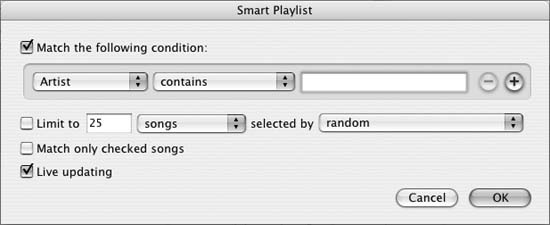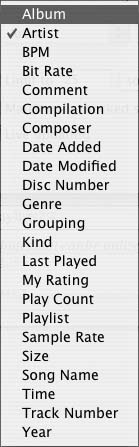Take your playlists to the next level by mastering Smart Playlists.
Smart Playlists are a powerful and underused feature in iTunes. These special playlists are updated automatically, depending on a simple set of criteria. The ability to create playlists by mixing music tracks from different albums and genres has always been one of the great features of iTunes, and Smart Playlists take this to the next level.
Introduced in iTunes 3, Smart Playlists let you personalize your listening experience by creating music lists that automatically update based on user-specified criteria such as My Rating, Last Played, Comment, and Play Count. Some attributes about a track that can be used as criteria for creating a Smart Playlist (such as Song Name) are static, while others (such as Play Count) are dynamically updated to reflect track status. Smart Playlists have something to offer every listener.
To rate songs on the iPod, press the center (wheel) button two times. The first time will put the wheel into jog mode, and the second into rating mode. Once there, you will see the stars on the screen. Spin the wheel to increase or decrease the star rating. Make sure that iTunes is set to one of the two automatic transfer modes in the iPod Options screen. Otherwise, you will not be able to easily transfer Play Counts, Ratings, and Play Dates back to iTunes.
The Smart Playlist dialog (shown in Figure 4-28) is accessed from the iTunes File menu and can be broken into three distinct areas: the Match Line, the Criteria Lines, and the Limiter Area. The Match Line determines how the criteria are evaluated. It will change contextually depending on the Criteria Lines. When multiple criteria are specified, the Match Line will display the any/all pop-up. Otherwise, there will be no pop-up in this area.
Start by making your selections from the pop-up menus in the Criteria Lines area, choosing the desired attributes, operators, and values. The Criteria Line initially displays only one line. Press the + button to add additional criteria lines. The Match Line settings will determine how the criteria are evaluated.
The real power of Smart Playlists comes from combining various rules. To add a rule, or Criteria Line, simply click the + icon. There is virtually no limit to the number of Criteria Lines you can have. Each rule is interpreted as a Boolean operator, meaning that a match or true result will display the track, while a false result or nonmatch will not display the track.
After you’ve chosen your criteria, the Limiter Area allows you to limit the number of results returned by the Smart Playlist.
Understanding the meaning of the many track attributes is important to get the most out of Smart Playlists. Attributes are always examined on a pertrack basis in iTunes, regardless of the source of the music (e.g., CD, iTunes Music Store download, or analog recording). The only attribute that groups CD tracks together is Album Name. Tracks can just as easily be grouped by Artist, Genre, Year, or Play Count. Figure 4-29 shows the iTunes drop-down menu listing the track attributes you can use for building Smart Playlists. Table 4-15 describes all the attributes.
Table 4-15. Track attributes
Attribute name | Description |
|---|---|
The album on which the track was released. | |
The artist who recorded the track. | |
Beats per minute, or tempo. This is a numerical value describing the number of musical beats in one minute. The value is not calculated by iTunes and is not included with songs purchased from the iTunes Music Store. It must be entered manually or calculated by a third-party application. Although it has a strange interface, the application Ask the DJ (http://www.wildbits.com/askthedj/purchase.html; $29; free trial version available) effectively calculates BPM. Once the BPM attribute is written to your tracks, you can create excellent workout playlists. | |
The number of kilobits per second (kbps) used to represent the track. The higher the bit rate, the higher the resulting audio quality and the larger the file size. Music files are typically 128 kbps or higher, while audio books and other spoken-word content are often 96 kbps or lower. | |
A user-defined field, which means you can do whatever you want with it. This is a great place to put keywords or extra information about tracks. For example, you may record the source of music files in the Comment field (e.g., my CD collection, bought from iTunes Music Store, ripped from DAT tree, borrowed from girlfriend, sampler CD from club, promo, etc.). | |
Used to group multiple movements in single larger classical pieces. Many users have developed individualized schemes involving grouping, such as subcategorization by genre or specially featured performer. | |
The audio file format. Current supported formats are AAC Audio File, Protected AAC Audio File, AIFF Audio File, Apple Lossless Audio File, Audible File, MPEG Audio File, MPEG Audio Stream, Playlist URL, and WAV Audio File. | |
iTunes records the date and time when you play a track. Note that this is written only after a song has completed playing, not when the player is skipped to the next song. | |
Rate your music collection by assigning 0–5 stars in iTunes or on an iPod (third-generation or dockable and newer). | |
A musical odometer: keeps track of how many times you listen to each song. | |
Playlist | Includes or excludes tracks contained within other playlists (new in iTunes 4.5). This parameter allows for nesting and extremely complex mixed-Boolean Smart Playlists. |
Number of samples of a sound taken each second to represent a sound digitally. The more samples taken per second, the more accurate the digital representation of the sound can be. The sample rate for CD-quality audio is 44,100 samples per second. This sample rate can accurately reproduce audio frequencies up to 20,500 Hertz (cycles per second), covering the full range of human hearing. | |
Size | File size in megabytes. |
Name attribute of the track. | |
Time | Total duration of the track. |
Track number as assigned per album (e.g., 7 of 10). | |
Year of track release. |
Now, we’re on to the final set of Smart Playlist attributes to consider when creating a Smart Playlist. These variables limit playlist size and are important for portable audio players, ease of viewing in iTunes, and building CDs.
Here are the attributes to consider for limiting your playlists:
- Limit to 25 songs selected by random
This line allows you to limit the size of the playlist and choose how the selection is made.
- Songs
Song limits create manageable lists, which can be scrolled through visually.
- Minutes & Hours
Timed lists are great for creating CDs. Try limiting to 74 minutes for the perfect CD-sized playlist.
- MB (megabytes) & GB (gigabytes)
File-size limitations are important for portable music players, such as the iPod. Why let iTunes randomly fill your iPod mini when you can create four different 1-GB Smart Playlists, tailored to your taste?
- Selected by:
This pop-up menu specifies how the song selector sorts the list. Choices include Random, Album, Artists, Genre, Song Name, Highest Rating, Lowest Rating, Most Recently Played, Least Recently Played, Most Often Played, Least Often Played, Most Recently Added, and Least Recently Added.
- Match only checked songs
This selector is handy for omitting tracks from playback by iTunes or iPod. Uncheck songs in the iTunes Library, and they won’t show up in the playlist. (Unchecked songs do not play in iTunes by default. They play only when double-clicked.) Try unchecking holiday songs, exceptionally long tracks, or other content that you don’t often access.
- Live Updating
Checking this box will allow your Smart Playlists to update on the fly. It’s a good thing it’s checked by default, because if it’s unchecked you’ll need to manually refresh the list by selecting all the tracks and pressing the Delete key. All the examples given in the next section should have this box checked.
Let’s take a look at how the attributes can be used to build selection criteria for Smart Playlists. Create a new Smart Playlist by selecting New Smart Playlists from the File menu in iTunes. Fill the criteria in the following sections into the resulting dialog box and click OK. The new playlists you create will appear in the Source column on the left side of the iTunes window.
Want all the songs by a particular artist or DJ gathered into a playlist? Create a Smart Playlist with the following attributes (iTunes will automatically suggest naming it by the Artist Name):
Artist – contains –
Artist Name |
This will match all instances of the Artist Name, including those that feature other artists, remixes, and, quite often, covers.
These Smart Playlists are excellent to put on the iPod for use in the gym. Try creating a Smart Playlist for each of the following ranges (you may want to adjust them depending on your fitness level).
- Warm up
BPM – is in the range – 125 to 13Limit to 5 minutes selected by random- Walk
BPM – is in the range – 136 to 140Limit to 5 minutes selected by random- Run
BPM – is in the range – 141 to 150Limit to 5 minutes selected by random
Repeat the Walk and Run playlists as many times as desired.
Combining comment information with years and ratings can create excellent nostalgic playlists. Try this:
Comment – contains – my CD
collection |
Year – is in the range
– start of high school to end of high
school |
So, what do you do if you want a general rock list? One approach might be to do this:
Match – any – of the following
conditions |
Genre – is – Hard
Rock |
Genre – is – Indie
Rock |
Genre – is – Progressive
Rock |
Genre – is – Southern
Rock |
Genre – is –
Rockabilly |
Genre – is – Psychedelic
Rock |
Genre – is – Latin
Rock |
Genre – is – Rap
Rock |
But why not use a nested Smart Playlist and make life easier?
Genre – contains –
Rock |
Last Played – is not in the last
– 1 day |
To keep streaming stations and tracks out of shuffle-mode playlists, try this:
Kind – is not – MPEG Audio
Stream |
Kind – is not –
Playlist |
Ratings are one of the best attributes. If you’ve rated your songs and are tiring of hearing the same songs over and over, try this:
My Rating – is greater than – 3
Stars |
Last Played – is not in the last
– 2 weeks |
Weed out the songs you’ve never listened to with this list:
Play Count – is –
0 |
The “Lose the Streams” playlist specifies a method for excluding streaming tracks. Prior to the introduction of the Playlist attribute, this exclusion criterion had to be added to each Smart Playlist where streaming tracks needed to be excluded. Now, we can create nested playlists to exclude undesirable tracks from multiple playlists.
Create a Smart Playlist called “Clean Tracks” to match any of the following conditions:
Kind – is not – MPEG Audio
Stream |
Kind – is not –
Playlist |
Genre – does not contain –
Christmas |
Genre – does not contain –
Holiday |
Genre – does not contain – Audio
Book |
Bit Rate – is greater than –
96kbps |
Time – is less than – 10
minutes |
Match checked songs
only |
Now, you can add the following line to any other Smart Playlist:
Playlist – is – Clean
Tracks |
Setting the attribute in this way will apply the “Clean Tracks” logic with only one step, essentially nesting the logic and eliminating the need to apply all the attributes to additional Smart Playlists.
Tip
A word about mixed Boolean operators: iTunes does let you use mixed Boolean operators (AND/OR) to select parameters for Smart Playlists, but the choice appears only after you’ve added a second line of variables to the playlist. A small all/any pop-up menu will appear at the top, where “Match the following condition” is located, changing the line to read “Match any/all of the following conditions.”
Mixed all/any behavior was not possible using Smart Playlists until iTunes 4.5, when the Playlist track attribute was introduced. Using Playlist, it became possible to nest playlists and create complex selectors.
On the iTunes web site, Apple suggests using keywords to create a simple romantic Smart Playlist:
Name – contains –
love |
Building on this concept, you can gather all live songs from
your library and do a live hour (although if
you are a big fan of the group Live and you don’t have any of their
live recordings, you might want to add Artist – is not – Live):
Match - any - of the following
conditions |
Name – contains –
live |
Album – contains –
live |
Comments – contains –
live |
Limit to – 1 hour – by
random |
Smart Playlists revolutionized the way we play our music. Their introduction in iTunes changed not only the way we listen to music, but also the way we think about it. If you can imagine a Smart Playlist, iTunes can build it for you and keep it fresh to boot.
If you’re a Mac user, getting the techniques of Smart Playlists under your belt now will make you much more productive as the feature is added to more and more Apple apps. It is no surprise to Smart Playlist users that Tiger (Mac OS X 10.4) has introduced them to the Finder, Mail, and more.
—David Bills
Get iPod and iTunes Hacks now with the O’Reilly learning platform.
O’Reilly members experience books, live events, courses curated by job role, and more from O’Reilly and nearly 200 top publishers.