Turn iTunes into a Trivia Player 
Turn your Mac into a single- or two-player music trivia machine for a more active listening experience.
If you’re fond of not only listening to your music but also knowing facts about the artist and album, a large iTunes music library is a veritable treasure trove of music trivia.
Name that iTune! (http://homepage.mac.com/jonn8/as; donationware) plays random songs from your iTunes library and prompts you with questions. All the questions are multiple choice; to answer, just click the correct button. If you get it right, Name that iTune! proceeds to the next question. If you get it wrong, you still have a chance to select any of the remaining answers, as shown in Figure 4-58.
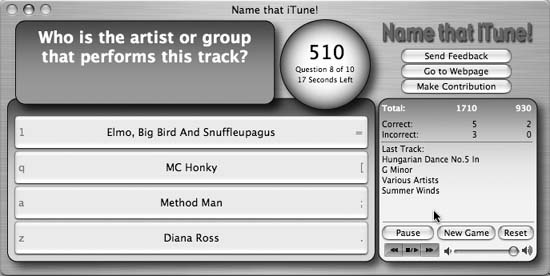
Figure 4-58. A Name that iTune! game in process
When you launch Name that iTune!, you are greeted with the settings window shown in Figure 4-59.
Here’s a quick run-down on the settings:
- Time Per Question
Specify how long a player has to answer the question (20, 40, or 60 seconds).
- Use Playlist
Select the iTunes playlist you want Name that iTune! to use. You can use the playlist features to set up trivia-specific playlists. Got some buddies over from high school? Set up an “80s” playlist. Want to test your kids’ abilities to tell the difference between a Bob the Builder track and a Sesame ...