Using the Shuffle as a USB Flash Drive
You know those cute little USB flash drives that fit in your pocket and let you haul around documents and files that are too fat to fit on a floppy? Your iPod Shuffle can do that too—and still bring along dozens of songs to boot. It’s two widgets in one!
Configuring the Shuffle in iTunes
To set up the Shuffle for its part-time job as a USB drive, connect it to the computer and open its preferences box as described in Figure 3-13. Turn on the checkbox next to “Enable disk use.” (You do the same thing to set up a regular iPod as an external hard drive, as explained in Chapter 12.)
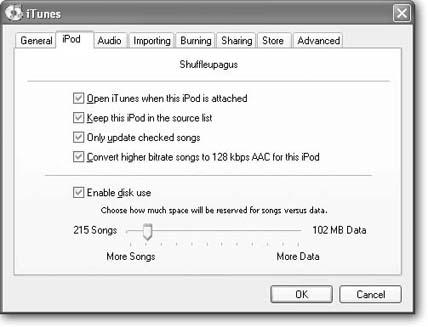
Figure 3-13. You can make a number of adjustments to your Shuffle’s behavior in the iPod preferences box. To get there, plug in your player, select it in the Source list, and then, in the bottom right corner of the iTunes window, click the iPod-shaped icon to call up this box.Here, you can set the Shuffle to always show in iTunes, compress big tracks into small ones, and even turn the Shuffle into an everyday USB flash drive for storing files and folders.
On the Shuffle, you have to decide here how much space to allow for data files and how much space you want to preserve for music. Adjust the slider, as shown in Figure 3-14, to fit your needs and divide up the Shuffle’s real estate between work and play. Click OK, and you’re off to the rat races.
Figure 3-14. With the slider ...
Get iPod and iTunes: The Missing Manual, Third Edition now with the O’Reilly learning platform.
O’Reilly members experience books, live events, courses curated by job role, and more from O’Reilly and nearly 200 top publishers.

