iTunes Administration
At its heart, iTunes is nothing more than a glorified database. Its job is to search, sort, and display information, quickly and efficiently. Here, for example, are some powerful managerial tasks it stands ready to handle.
Searching for Songs
You can call up a list of all the songs that have a specific word in their title, album name, or artist attribution, just by typing a few letters into the Search box at the top of the window. With each letter you type, iTunes shortens the list of songs that are visible, confining it to tracks that match what you’ve typed.
For example, in Figure 5-13, typing train brings up a list of songs by different performers that all have the word “train” somewhere in the song’s information— maybe the title of the song, maybe the band name. This sort of thing is useful for creating themed playlists, like a mix for a Memorial Day barbecue made from songs that all have the word “sun” or “summer” in the title.
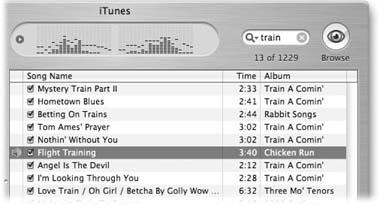
Figure 5-13. The Search box in the iTunes window can quickly find all the songs in the library that match the keyword you enter. To erase the Search box so that you see all of your songs again, click the little circled X button at the right side of the box.
The Browser
The Browse button is the eyeball in the upper-right corner of the window. (It appears only when the Library icon is selected in the source list at the left side of the ...
Get iPod and iTunes: The Missing Manual, Third Edition now with the O’Reilly learning platform.
O’Reilly members experience books, live events, courses curated by job role, and more from O’Reilly and nearly 200 top publishers.

