Using the Shuffle as a USB Flash Drive
You know those cute little USB flash drives that fit in your pocket and let you haul around documents and files that are too fat to fit on a floppy? Your iPod Shuffle can do that, too—and still bring along dozens of songs to boot. It’s two Widgets in one!
Configuring the Shuffle in iTunes
To set up the Shuffle for its part-time job as a USB drive, connect it to the computer and open its Preferences box, as described in Figure 3-10. Turn on the checkbox next to “Enable disk use.” (You do the same thing to set up a regular iPod as an external hard drive, as explained in Chapter 9.)
On the Shuffle, you have to decide here how much space to allow for data files and how much space you want to preserve for music. Adjust the slider, as shown in Figure 3-12, to fit your needs and divide up the Shuffle’s real estate between work and play. Click OK, and you’re off to the rat races.
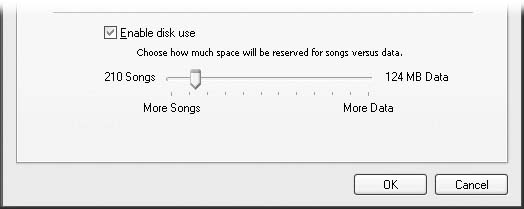
Figure 3-12. With the slider at the bottom of the iPod preferences box, you can decide which is more important to your iPod Shuffle—room for music or room for documents, files, and other stuff to carry along from computer to computer.
There may come a time when you need more room for music or vice versa; when that time comes, go back to the iPod Preferences box and readjust the slider.
Moving Files to and from the Shuffle
Once your Shuffle has been configured to work as a USB drive, ...
Get iPod & iTunes: The Missing Manual, Fourth Edition now with the O’Reilly learning platform.
O’Reilly members experience books, live events, courses curated by job role, and more from O’Reilly and nearly 200 top publishers.

