A Store Tour
With iTunes running, click the Music Store icon in the iTunes Source list on the left pane of the program’s window (Figure 7-1). If you use a dial-up modem, fire it up as you would to check email or surf the Web. If you have a cable modem or DSL, a message about connecting to the store appears in the status display at the top of the iTunes window.
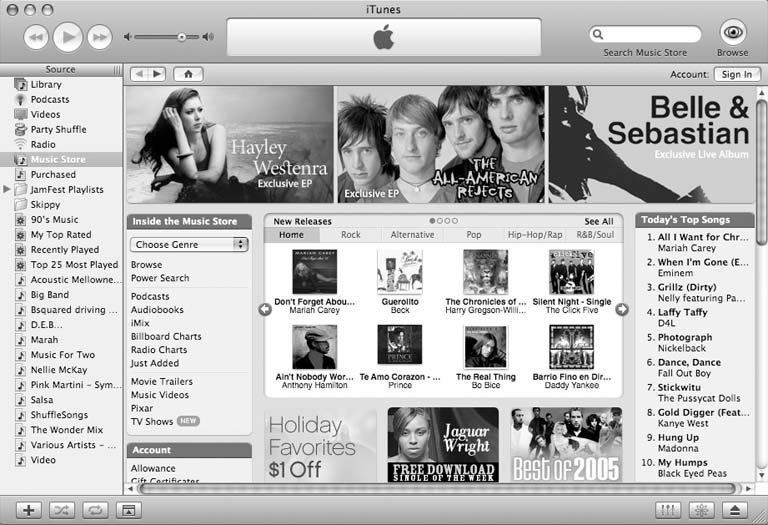
Figure 7-1. The Browse button and Search box in the upper-right corner of the iTunes window locate songs on the store’s inventory. Each genre of music in the Choose Genre pop-up menu has its own set of pages. Below it, you can see many of the store’s latest additions: streaming movie trailers, music videos, and TV shows, to name a few.
Note
As you can imagine, the whole Music Store business—especially when buying videos—works much better over high-speed Internet connections.
Setting Up an Account
After you click the Music Store icon in the iTunes Source list and connect to the store, you land on the home page, which works like a Web page. If you’re in the mood to buy, you might as well take care of setting up your Apple Account now. To do so, click the “Account: Sign In” button on the upper-right side of the iTunes window. A box like the one in Figure 7-2 appears.
If you’ve ever bought or registered an Apple product on the company’s Web site, signed up for the Apple-Care tech-support plan, have a .Mac membership, or used another ...
Get iPod & iTunes: The Missing Manual, Fourth Edition now with the O’Reilly learning platform.
O’Reilly members experience books, live events, courses curated by job role, and more from O’Reilly and nearly 200 top publishers.

