Templates: The Key to Prefab Page Designs
First things first: If all this gentle encouragement isn’t enough to convince you that you can create your own design from scratch—or if you’re just feeling impatient—the templates bundled with Pages offer fast shortcuts to a polished and professional design. Apple’s already done the design planning for you by selecting the fonts and color palette, and even providing choices of several additional page designs in many of the templates (Figure 6-1).
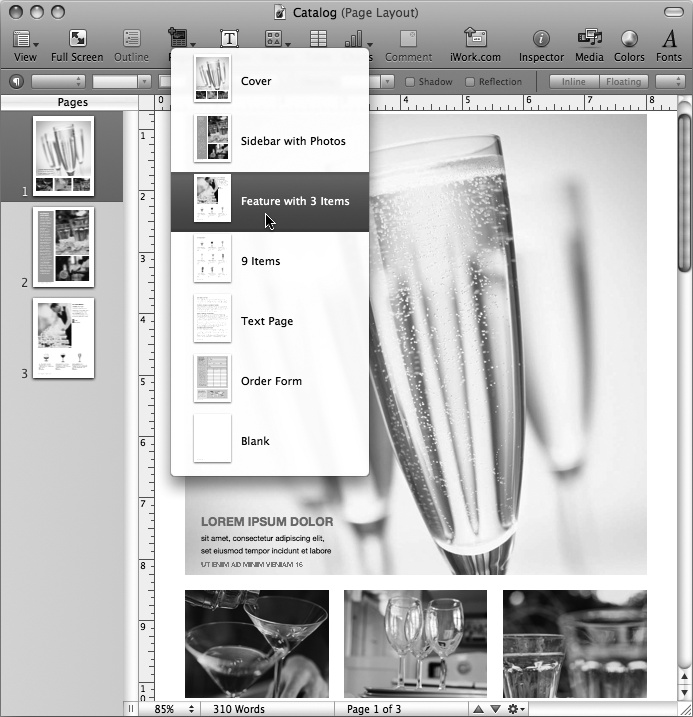
Figure 6-1. Pages’ built-in page-layout templates feature attractive designs, each with predefined text styles and several page layouts. Here, the Catalog template offers seven page types which you can add to your document from the toolbar’s Pages pop-up button.
Chapter 1 gave you a quick-start tutorial for using a template to quickly drop your own text and images into a ready-to-go page design (see Other Word-Processing Document Types). As you make your way through this chapter and the two that follow, you’ll learn all the nuts and bolts that you’ll need to work with the various objects included in the templates, or how to add your own objects to enhance the design and make it your own. First, though, a few quick pointers to help you get started with templates.
Working with Placeholder Text
Page-layout templates come prefilled with placeholder text to give you the complete visual picture of what your ...
Get iWork '09: The Missing Manual now with the O’Reilly learning platform.
O’Reilly members experience books, live events, courses curated by job role, and more from O’Reilly and nearly 200 top publishers.

