Printing Your Spreadsheet
Like pretty much every other program on the planet, you launch a Numbers print job by choosing File → Print (or pressing ⌘-P). But before you commit your spreadsheet to actual paper sheets, you should do a bit of housekeeping. Select your preferred printer and paper size from the Document Inspector (Figure 24-1); now you’re ready to look over your document’s layout in Print view.
While you’re working on your spreadsheet, Numbers gives you an endless canvas where you can stretch out with your tables, charts, and other design elements. Onscreen, at least, there’s no such thing as a page break. When you send those hundreds of columns and thousands of rows to the printer, however, page breaks become a reality. Numbers provides a special Print view that lets you plan your hard-copy layout, so you can position page elements and scale the content to arrange your sheets across multiple pages in the best possible way. Chapter 17 provides all the details about using Print view, along with setting margins in the Sheets Inspector, starting on Page Setup.
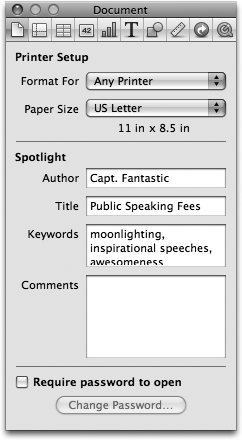
Figure 24-1. The Document Inspector lets you select the printer you plan to use as well as the paper size for your document. Unlike most programs for your Mac, Numbers doesn’t offer the trusty Page Setup dialog box to choose your basic printer options. Those duties are instead shared by the Document Inspector and Numbers’ ...
Get iWork '09: The Missing Manual now with the O’Reilly learning platform.
O’Reilly members experience books, live events, courses curated by job role, and more from O’Reilly and nearly 200 top publishers.

