INSTALLING JOOMLA! WITH ROCHEN'S JOOMLA! UTILITIES
If you are hosting with Rochen, I highly recommend using their Joomla Utilities, rather than the Fantastico installation. That's because Rochen offers several great Joomla management tools, as well as additional security features, if you use this option.
From the main control panel screen, scroll all the way to the bottom to find the Joomla! Utilities icon in the CMS Utilities section of the screen (refer to Figure 4-3). When you click this, you'll get the screen shown in Figure 4-10.
FIGURE 4-10
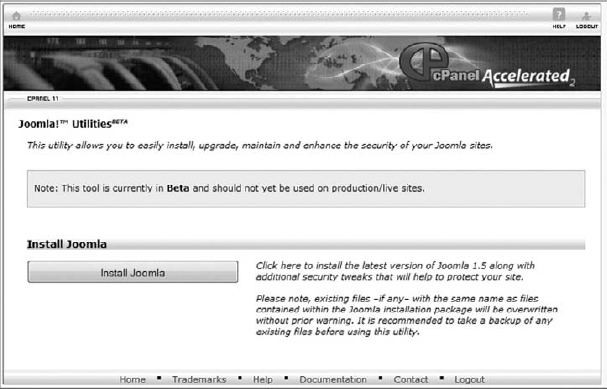
Click the button that says Install Joomla. You should see a screen like the one shown in Figure 4-11.
FIGURE 4-11
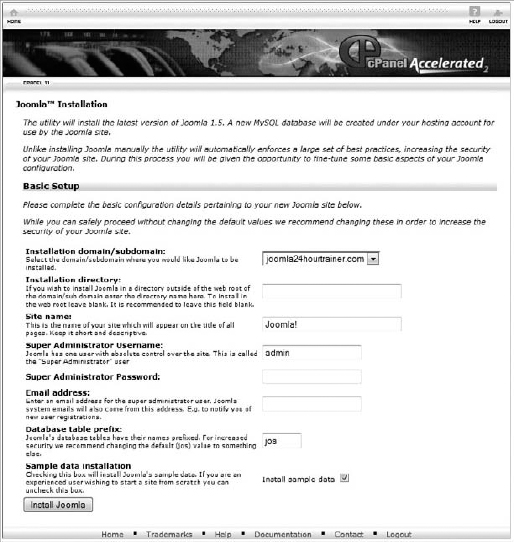
Complete the requested information as follows:
- Installation domain: If you have a single domain name associated with this site, there's only one item in this dropdown. If you have more than one domain available to you, choose the correct domain name from the dropdown.
- Installation directory: Leave this blank. This will install Joomla directly into your website.
- Site name: Enter the name of your website. In this case, that would be Fictitious Elementary School.
- Super Administrator username and password: This is asking for a username and password, which will be the login you'll use to build and edit your Joomla website. Make sure ...
Get Joomla!® 24-Hour Trainer now with the O’Reilly learning platform.
O’Reilly members experience books, live events, courses curated by job role, and more from O’Reilly and nearly 200 top publishers.

