USING JCE
If you've set the Global Configuration to JCE and you have not overridden the setting in your individual user account, you are ready to edit articles using JCE.
Go to Content ![]() Article Manager, and select the About Fictitious Elementary School article from the list. You should see the JCE editor in the editing pane, as shown in Figure 27-6.
Article Manager, and select the About Fictitious Elementary School article from the list. You should see the JCE editor in the editing pane, as shown in Figure 27-6.
FIGURE 27-6
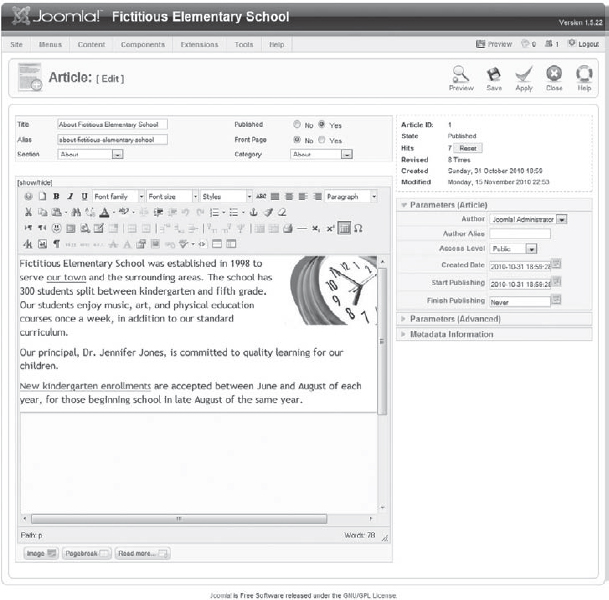
As with most icons in Joomla, if you roll your mouse over the icon, a small tooltip will pop up, indicating what the icon does. If you have any questions, the question mark icon in the upper-left corner of the editor provides help for JCE.
If you wish to paste from Word, you can use Ctrl+C (or command+C on a Mac) to copy the text in Word, then Ctrl+V (or command+V on a Mac) to paste the text directly into the editing window. JCE will clean up the Word markup automatically. You can also use the Paste button (third button from the left on the second row) to clean up the Word markup.
![]() There is no separate button for pasting from Word with the most recent version of JCE, which is version 1.5.7.6. However, older versions of JCE do have a Paste from Word button.
There is no separate button for pasting from Word with the most recent version of JCE, which is version 1.5.7.6. However, older versions of JCE do have a Paste from Word button.
To determine which version of JCE you have, go to Components JCE. The ...
Get Joomla!® 24-Hour Trainer now with the O’Reilly learning platform.
O’Reilly members experience books, live events, courses curated by job role, and more from O’Reilly and nearly 200 top publishers.

