CONFIGURING THE CALENDAR
Now that your calendar is displayed, it's time to have some fun with the configuration options. In this section, you'll modify the basic calendar to suit your needs.
Global Configuration
In the back end of Joomla, go to Components ![]() JEvents. You should arrive at the Global Configuration screen, shown in Figure 29-11.
JEvents. You should arrive at the Global Configuration screen, shown in Figure 29-11.
FIGURE 29-11
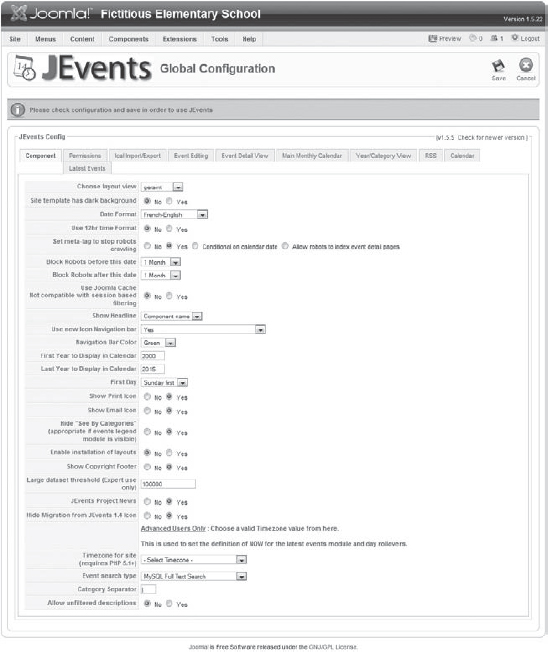
If you have already saved the Global Configuration once, you may arrive at the control panel, shown in Figure 29-12. If so, click the Configuration icon to invoke the same screen shown in Figure 29-11.
FIGURE 29-12
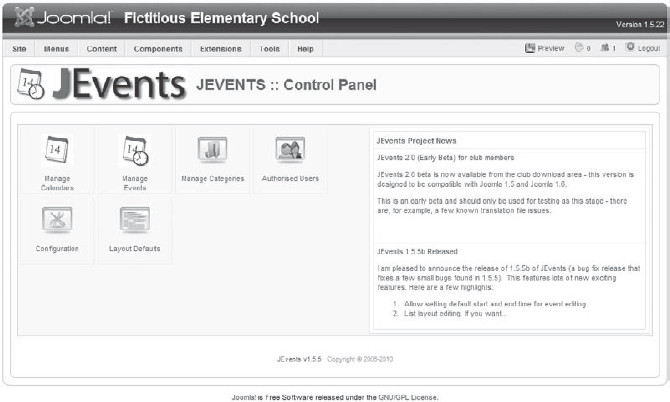
By default, you should be in the Component tab of the configuration. Because there are so many options here, I will go through a few that you are likely to change:
- Choose Layout View: JEvents provides several different layouts. I've chosen the ext template, which matches nicely with the website.
- Date Format: I've changed this to US.
- Use New Icon Navigation Bar: This refers to the bar of icons at the top of the page. I've changed this to Hide Altogether, which will hide these icons.
- Show Print Icon/Show E-mail Icon: I've set these to No.
- Show Copyright Footer: I've set this to No. (This removes the version of JEvents currently ...
Get Joomla!® 24-Hour Trainer now with the O’Reilly learning platform.
O’Reilly members experience books, live events, courses curated by job role, and more from O’Reilly and nearly 200 top publishers.

