HOW TO DO A JOOMLA! UPDATE
There are two very easy ways to update your Joomla website. If you are hosted with Rochen, there is an update tool in your control panel (cPanel) that enables quick updates. If you don't have Rochen for your web host, there is an extension that will do the update for you, called Update Manager.
![]() Don't forget to back up your site before making any updates to it.
Don't forget to back up your site before making any updates to it.
Determining Your Current Joomla! Version
To find out what version of Joomla you're currently running, log into the back end of Joomla and look in the top right-hand corner. In Figure 34-1, you can see this site is running version 1.5.21.
FIGURE 34-1
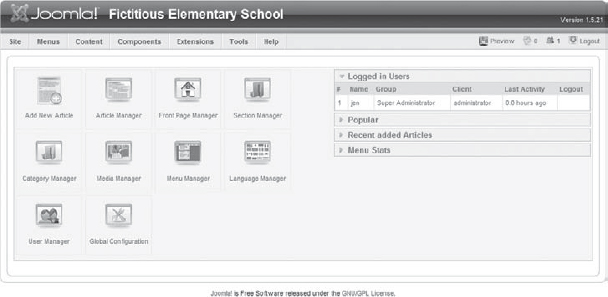
Updating a Site Hosted with Rochen
Log into your control panel (cPanel) per Rochen's instructions, which were provided when you purchased your web hosting. Scroll down to the CMS Utilities area on the control panel, and click the Joomla Utilities icon. (If you need help with this or more detailed instructions, see Lesson 4.) Once you click the Joomla Utilities icon, you should see something similar to Figure 34-2.
FIGURE 34-2

Under the Security Tools section, click the button for Update Joomla Core. If an update is available, you will see a dialog similar ...
Get Joomla!® 24-Hour Trainer now with the O’Reilly learning platform.
O’Reilly members experience books, live events, courses curated by job role, and more from O’Reilly and nearly 200 top publishers.

