The Menu Bar
You’ll need to use these standard Mac OS X menus: Application, File, Window, and Help. In the application menu, you’ll use the About and Quit menu items, but you’ll customize the About menu item for the Moon Travel Planner application.
There are five items in the File menu you’ll need: Open, Close, Save As, Page Setup, and Print. The only kind of file the Moon Travel Planner will open is a special file you’ll create that contains an itinerary. So you’ll need to customize Open so it says Open Itinerary, and Save As so it says Save Itinerary As.
The Minimize item is the only item you’ll need in the Window menu. You’ll need one item in the Help menu—Moon Travel Planner Help.
You’ll also need an application-specific menu you’ll call Moon. The Moon menu needs two commands—one to open a window that shows information about the moon as a travel destination, and another to compute travel time. The sketch in Figure 2.2 shows the application-specific menu and menu items you’ll need.
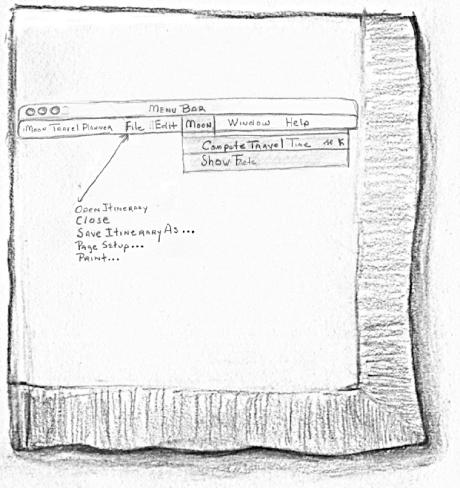
Figure 2-2. The menu bar for the Moon Travel Planner application
Behavior
When a user presses a menu name, the menu should open and stay open as long as the user holds down the mouse button. When the user selects a menu item, a command will be issued and something will happen. Table 2.1 lists the menus and menu items you’ll use in the Moon Travel Planner application and the action each should ...
Get Learning Carbon now with the O’Reilly learning platform.
O’Reilly members experience books, live events, courses curated by job role, and more from O’Reilly and nearly 200 top publishers.

