Create the Currency Converter Interface
Currency Converter’s interface is really quite simple, consisting of a few text fields and a button. However, the process of creating it will give you an opportunity to explore some of the object layout tools available in Interface Builder that make it a joy to use.
Open the Main Nib File
Begin by creating an application’s user interface in Interface Builder.
Locate
MainMenu.nibin the Resources group in Project Builder.Double-click to open it. This will open Interface Builder and bring up the nib file.
A default menu bar and window titled Window will appear when the nib file is open.
Resize the Window
In this section you’ll change the size of the application’s main window to accommodate the UI objects to be added.
Using Figure 7.4 as a guide, make the window smaller by dragging an edge of the bottom-right corner of the window inward.
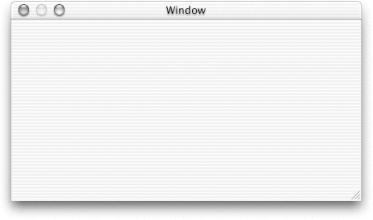
Figure 7-4. Currency Converter’s main window
You can resize the window more precisely by using the Size menu of the Window Info window.
Choose Show Info from the Tools menu.
Select Size from the pop-up menu.
In the Content Rect area, select Width/Height from the righthand pop-up menu. In the text fields under the Width/Height menu, type
400in the width (w) field and200in the height (h) field as shown in Figure 7.5.Figure 7-5. The Window Info window
Set the Window’s Title and Attributes
While the Info window is ...
Get Learning Cocoa now with the O’Reilly learning platform.
O’Reilly members experience books, live events, courses curated by job role, and more from O’Reilly and nearly 200 top publishers.

