See Your App on a Connected Device
Regardless of how you have chosen to connect your device, it should have an I Speak! button in the top-left corner of the screen (see Figure 3.17). Using the onscreen emulator, a USB connection, or the MIT App Inventor app, monitor the growth and changes to the app as you add functions.
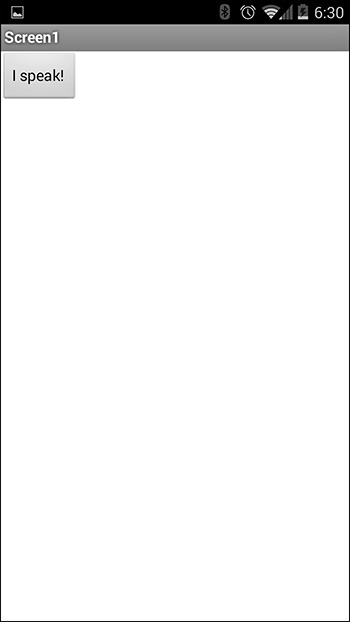
Figure 3.17 A button as seen through the AI2 app.
Next, in the Design page, go to the Media section and drag the TextToSpeech component onto the Viewer. It will appear under the Nonvisible components area because it does not contain an image that will appear on a device (see Figure 3.18).
Figure 3.18 Both the AI Companion ...
Get Learning MIT App Inventor: A Hands-On Guide to Building Your Own Android Apps now with the O’Reilly learning platform.
O’Reilly members experience books, live events, courses curated by job role, and more from O’Reilly and nearly 200 top publishers.

