Installing a WAMP on Windows
There are several available WAMP servers, each offering slightly different configurations, but the easiest of these is the appropriately named EasyPHP. You can download it from a link toward the top of its website at http://easyphp.org (see Figure 2-1).
Follow the download link and you’ll be taken to the SourceForge download area. The version used in this book is EasyPHP-3.0-setup.exe, which is about 15.6 MB in size.
Once you’ve downloaded the file, run the installer and follow the prompts, accepting the defaults you are given. Upon completion, EasyPHP will load and an icon will be added to your System Tray, at the bottom right of your screen (see Figure 2-2).
Double-click the System Tray icon and the control window will pop up. From here, you can start, stop, and restart both Apache and MySQL. Sometimes you may find that the initial installation will not correctly start one or the other program, so if you don’t see a green traffic light next to one, select Restart to get it going (see Figure 2-3).
Overcoming Installation Problems
Should EasyPHP pop up any errors about either Apache or MySQL being unable to run because a port is blocked, this means that either a firewall you have running is preventing access, or another program is conflicting with EasyPHP.
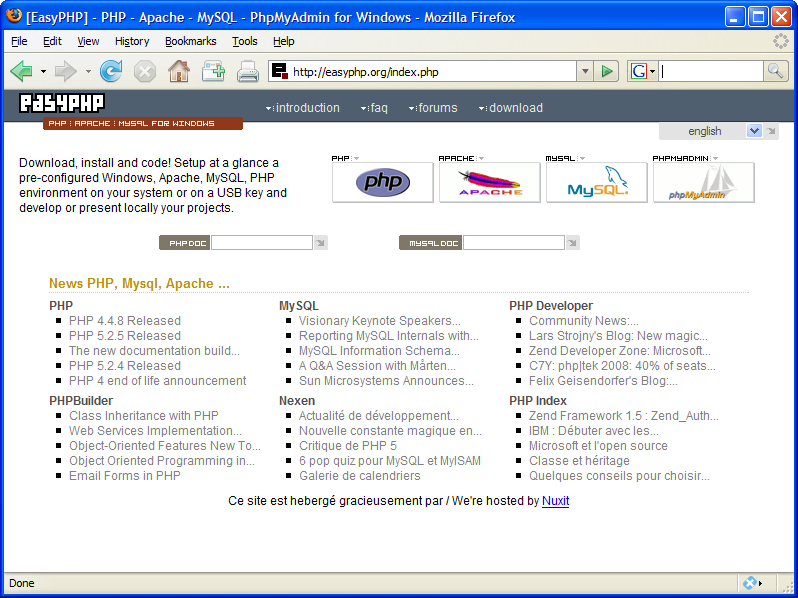
Get Learning PHP, MySQL, and JavaScript now with the O’Reilly learning platform.
O’Reilly members experience books, live events, courses curated by job role, and more from O’Reilly and nearly 200 top publishers.

