Accessing MySQL via phpMyAdmin
Although to use MySQL it is essential to learn these main commands and how they work, once you have learned them, it can be much quicker and simpler to use a program such as phpMyAdmin to manage your databases and tables.
The following explanation assumes you have worked through the previous examples in this chapter and have created the tables classics and customers in the database publications. Please choose the section relevant to your operating system.
Windows Users
Ensure that you have EasyPHP up and running so that the MySQL database is ready, then type the following into the address bar of your browser:
http://localhost/home/mysql/
Your browser should now look like Figure 8-18, and you are now ready to proceed to the section Using phpMyAdmin.
Mac OS X Users
Ensure that MAMP is running and that the Apache and MySQL servers are started, then type the following into your browser:
http://localhost/MAMP/
Now click on the link titled phpMyAdmin—your browser should look like Figure 8-19. You will now be ready to proceed to the section Using phpMyAdmin.
Linux Users
Ensure that you have installed XAMPP, then type the following into your browser:
http://localhost
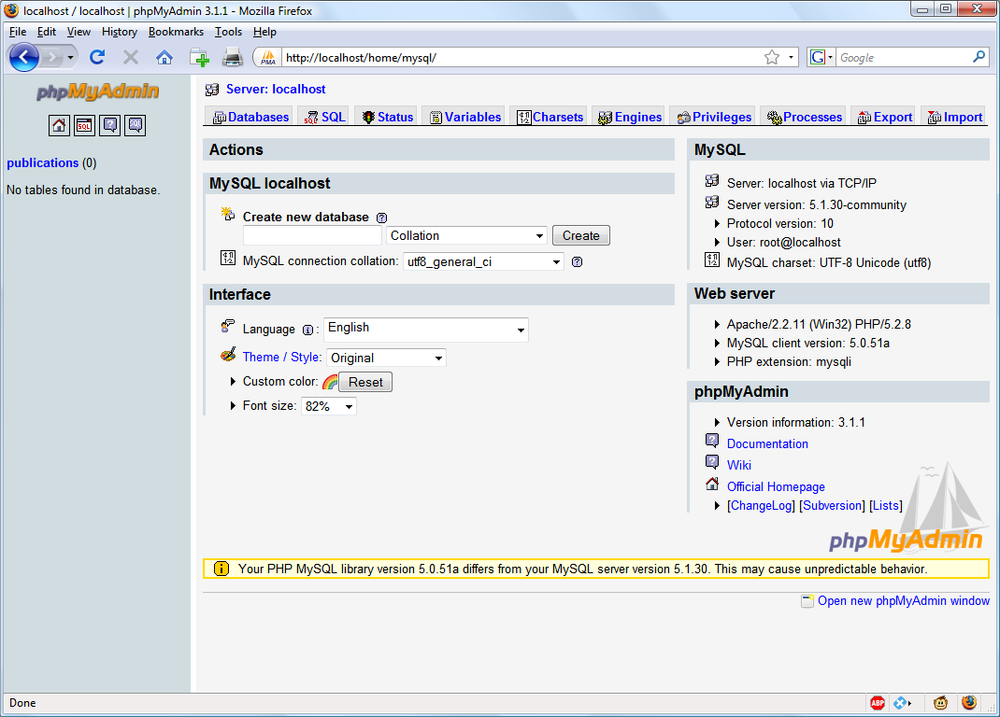
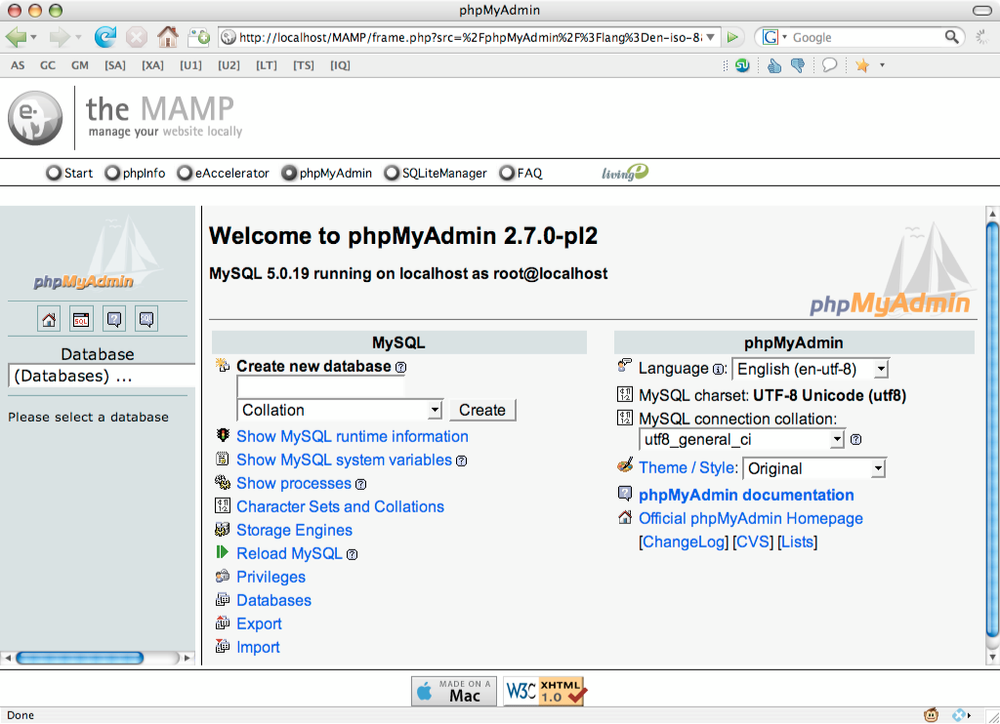
Your browser ...
Get Learning PHP, MySQL, and JavaScript now with the O’Reilly learning platform.
O’Reilly members experience books, live events, courses curated by job role, and more from O’Reilly and nearly 200 top publishers.

