Accessing MySQL via phpMyAdmin
Although to use MySQL it is essential to learn these main commands and how they work, once you have learned them, it can be much quicker and simpler to use a program such as phpMyAdmin to manage your databases and tables.
The following explanation assumes you have worked through the
previous examples in this chapter and have created the tables classics and customers in the database publications. Please choose the section relevant
to your operating system.
Windows Users
Ensure that you have Zend Server CE up and running so that the MySQL database is ready, then type the following into the address bar of your browser:
http://localhost/phpMyAdmin
Your browser should now look like Figure 8-18, where you should enter a username of zend (the default) and no password. You will then be presented with a screen similar to Figure 8-19. You are now ready to proceed to the section Using phpMyAdmin.
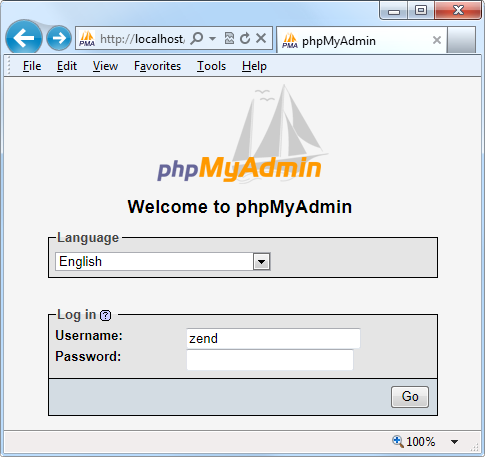
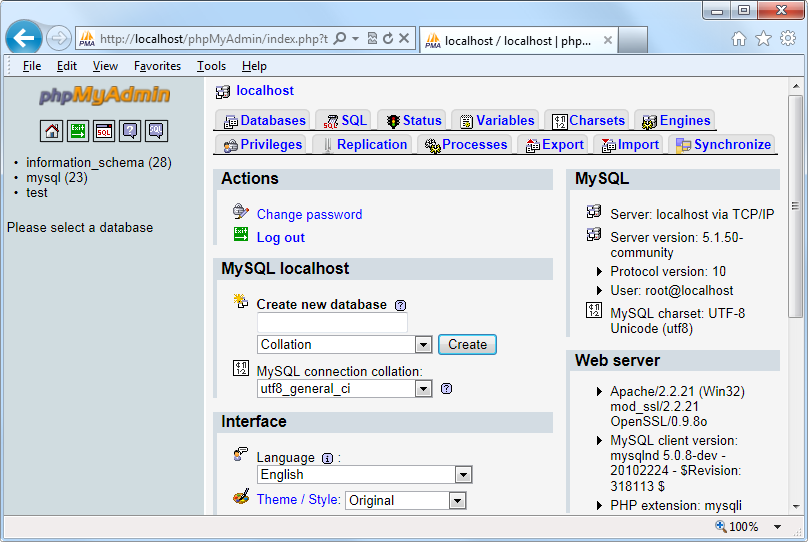
OS X Users
Ensure that Zend Server CE is running and that the Apache and MySQL servers are started, then type the following into your browser:
http://localhost:10081/phpmyadmin/
Note
The number 10081 identifies the Zend server interface port and must always be entered to call up the interface or any subparts, ...
Get Learning PHP, MySQL, JavaScript, and CSS, 2nd Edition now with the O’Reilly learning platform.
O’Reilly members experience books, live events, courses curated by job role, and more from O’Reilly and nearly 200 top publishers.

