Chapter 5. Using the GNOME Desktop
Red Hat Linux provides a choice of two desktop environments: GNOME and KDE. This chapter explains how to configure and use the GNOME desktop environment and GNOME Office, GNOME’s desktop application suite. Chapter 6 explains how to configure and use the KDE desktop environment.
Using GNOME
If you selected GNOME to be the default desktop during the installation process, you will see the GNOME desktop as shown in Figure 5-1 after logging in. The contents of your desktop may be different, of course. If you want to launch a GNOME session, but KDE is configured as the default desktop environment, select Gnome from the Session menu of the KDE login screen. Of course, GNOME must be installed in order for this to work.
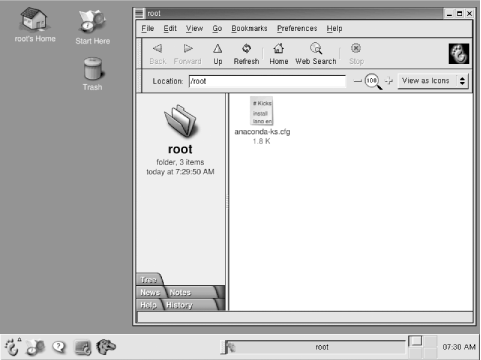
Figure 5-1. The GNOME desktop
To log out of GNOME, left-click on the main menu, which resembles a foot, as shown in Figure 5-2. From the pop-up menu that appears, select the Log Out menu item. A Log Out dialog box, shown in Figure 5-3, appears and asks you to confirm your decision to log out. Clicking Yes terminates your GNOME session. If you enable the checkbox titled Save Current Setup, the GNOME session manager will save the state of your desktop and restore it when you log in again to GNOME. In addition to the Logout button, Halt and Reboot buttons appear on the Log Out dialog box. You can use the Halt button to shut down your system ...
Get Learning Red Hat Linux, Second Edition now with the O’Reilly learning platform.
O’Reilly members experience books, live events, courses curated by job role, and more from O’Reilly and nearly 200 top publishers.

