The Firstboot Service
When you boot your system for the first time, the Firstboot service is launched to help you configure your system. Figure 3-30 shows the Welcome screen the service displays. Click Next to continue.
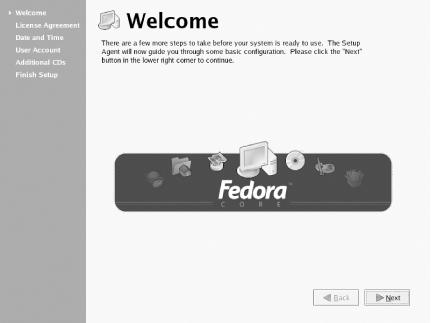
Figure 3-30. The Firstboot service Welcome screen
The License Agreement screen (Figure 3-31) requires you to consent to Red Hat’s or the Fedora team’s license agreement, according to the operating system you chose to install; otherwise you’ll be unable to complete the configuration of your system. To consent to the agreement, click the radiobutton labeled “Yes, I agree to the License Agreement” and then click Next.
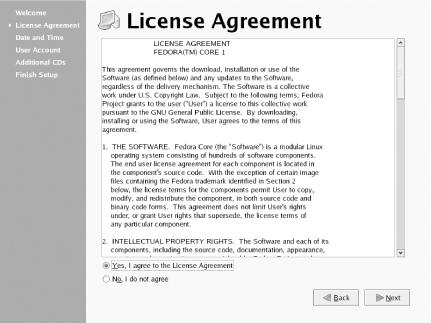
Figure 3-31. The License Agreement screen
The Date and Time screen (Figure 3-32) lets you specify the current date and time. You can also specify a time server to which your system can synchronize, so that your system’s time is highly accurate. If necessary, revise the date and time. If you want to synchronize your system’s time, enable the checkbox labeled Enable Network Time Protocol and select a time server from the list labeled Server. Click Next to continue.
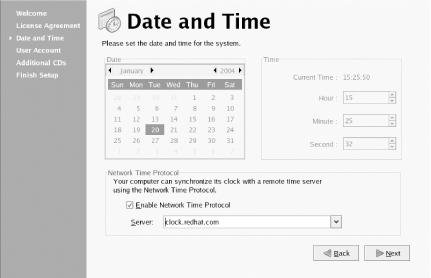
Figure 3-32. The Date and Time screen
The User Account screen (Figure 3-33) lets you create a personal ...
Get Learning Red Hat Enterprise Linux & Fedora, Fourth Edition now with the O’Reilly learning platform.
O’Reilly members experience books, live events, courses curated by job role, and more from O’Reilly and nearly 200 top publishers.

