Configuring Devices and Services
To help you configure devices and services, the install program presents a series of dialog boxes that let you configure:
A mouse
The X Window System
Networking
The system clock
Services
Printers
Tip
If you’re unable to configure one or more devices or services during installation, you’ll be able to configure them later.
Configuring a Mouse
Next, the install program probes your system to locate a mouse. If the install program successfully finds and identifies your mouse, it presents one or two simple dialog boxes like those shown in Figure 3.20 and Figure 3.21. These ask you to confirm the install program’s findings and possibly select from several options. Simply make the appropriate choices and continue to the next step.
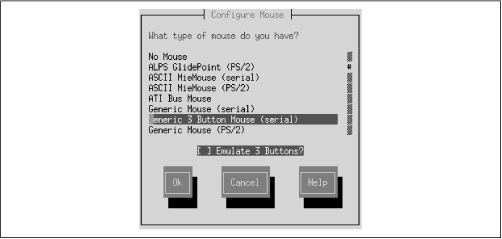
Figure 3-20. The Configure Mouse dialog box
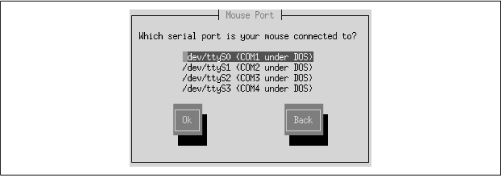
Figure 3-21. The Mouse Port dialog box
If the install program cannot find and identify your mouse, it presents a Configure Mouse dialog box, which lists supported mouse types. If you can find your mouse or an exact equivalent, highlight the appropriate choice; otherwise, highlight one of the “Generic” entries, whichever best resembles the type of interface and number of buttons of your mouse. If you followed the procedure given in Chapter 2, you know whether your mouse uses a serial interface ...
Get Learning Red Hat Linux now with the O’Reilly learning platform.
O’Reilly members experience books, live events, courses curated by job role, and more from O’Reilly and nearly 200 top publishers.

