Working with Windows
A window manager program helps you control windows. This section explains how mwm manages windows. Other window managers do the same kinds of things—but with some variation. Let’s start by looking at Figure 2.4, a typical window under mwm.
The top part of every window has a titlebar with the title of the window and three buttons. The edges of the window can be used to resize the window. (See the Note in “Resizing Windows,” later in this chapter.)
Using the Titlebar
The top part of a window has three buttons (see Figure 2.4).
The two buttons at the top right corner have boxes inside them. Clicking the button with the small box makes the window as small as possible; the window turns into an icon. “Iconifying” puts unneeded windows out of the way without quitting the program inside them; it also keeps you from accidentally typing into a window. (Figure 2.1 shows an icon.) The button with the big square maximizes a window. That makes it as big as the client will allow, often as big as the screen.
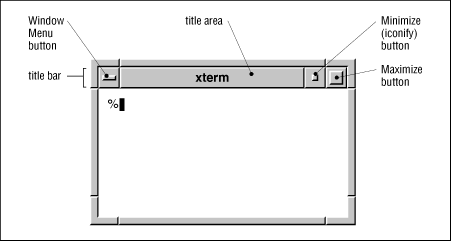
Figure 2-4. A window running with the Motif Window Manager
The left button opens the window menu; this is explained in Section 2.5.4 later in this chapter.
Moving Windows and Icons
To move a window, start by pointing to the titlebar. To move an icon, point to it. Hold down the first mouse button and drag to the new location—then let go of the button. You can also ...
Get Learning the UNIX Operating System, Fourth Edition now with the O’Reilly learning platform.
O’Reilly members experience books, live events, courses curated by job role, and more from O’Reilly and nearly 200 top publishers.

