Hack 116: Share Windows Files
Level Medium
Platform Windows and Mac OS X
Cost Free
If you have several computers at home, you want to easily transfer files between them without manually copying them to a disk and walking it across the room (so-called “sneaker net”). All versions of Windows come with built-in support for sharing folders and opening and saving files to them from other computers on the network. This hack shows you how to share a Windows folder of family photos to all the other computers in the house (PCs and Macs alike).
Share a Folder
Here’s how to share a folder of photos from a central PC to other computers in the house:
1. Browse to that folder in Windows Explorer, right-click it, and choose Properties.
2. On the Sharing tab, click the Advanced Sharing button, click Share this folder, and set the shared folder name, as shown in Figure 12-1. The name you set here is what other computers will see. This name can be different from the folder name itself. If you try to use a name more than twelve characters long, Windows warns you about a possible incompatibility with some operating systems. Figure 12-1 shows the My Pictures folder shared as Lifehacker Pics.
Figure 12-1: Share a folder in the folder’s Properties dialog box under the Sharing tab.
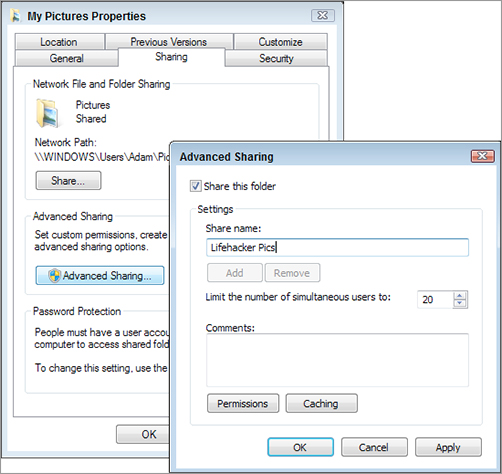
3. Next make the folder writable from other computers by clicking the Permissions button and ticking the Full Control ...
Get Lifehacker: The Guide to Working Smarter, Faster, and Better, Third Edition now with the O’Reilly learning platform.
O’Reilly members experience books, live events, courses curated by job role, and more from O’Reilly and nearly 200 top publishers.

