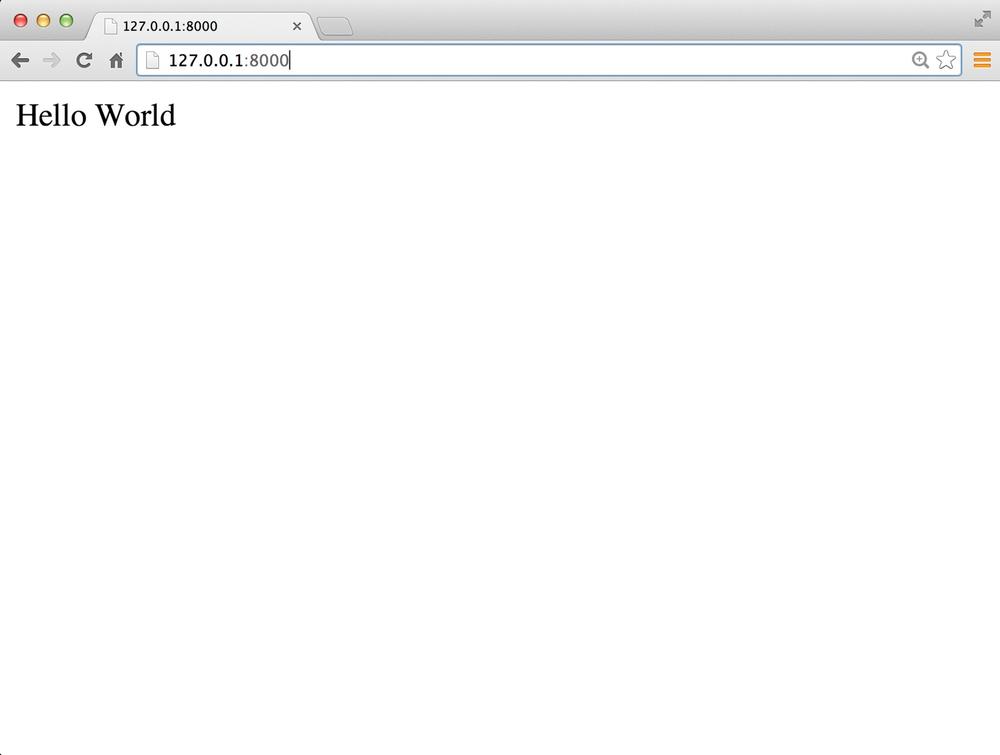Chapter 1. The World’s Smallest Django Project
How many of our journeys into using Django have begun with the official polls tutorial? For many it seems like a rite of passage, but as an introduction to Django it is a fairly daunting task. With various commands to run and files to generate, it is even harder to tell the difference between a project and an application. For new users wanting to start building applications with Django, it begins to feel far too “heavy” as an option for a web framework. What are some ways we can ease these new users’ fears to create a clean and simple start?
Let’s take a moment to consider the recommended tasks for starting a Django project. The creation
of a new project generally starts with the startproject command. There is no real magic to what
this command does; it simply creates a few files and directories.
While the startproject command is a useful tool, it is not required in order to start a Django project. You
are free to lay out your project however you like based on what you
want to do. For larger projects, developers benefit from the code organization
provided by the startproject command. However, the convenience of this command shouldn’t stop
you from understanding what it does and why it is helpful.
In this chapter we’ll lay out an example of how to create a simple project using Django’s basic building blocks. This lightweight “Hello World” project will create a simple Django application using a single-file approach.
Hello Django
Building a “Hello World” example in a new language or framework is a common first project. We’ve seen this simple starter project example come out of the Flask community to display how lightweight it is as a microframework.
In this chapter, we’ll start by using a single hello.py file. This file will contain all of the code needed to run our Django project. In order to have a full working project, we’ll need to create a view to serve the root URL and the necessary settings to configure the Django environment.
Creating the View
Django is referred to as a model-template-view (MTV) framework. The view portion typically inspects the incoming HTTP request and queries, or constructs, the necessary data to send to the presentation layer.
In our example hello.py file, let’s create a simple way to execute a “Hello World” response.
fromdjango.httpimportHttpResponsedefindex(request):returnHttpResponse('Hello World')
In a larger project, this would typically be in a views.py file inside one of your apps. However, there is no requirement for views to live inside of apps. There is also no requirement that views live in a file called views.py. This is purely a matter of convention, but not a requirement on which to base our project’s structure.
The URL Patterns
In order to tie our view into the site’s structure, we’ll need to associate it with a URL pattern. For this example, the server root can serve the view on its own. Django associates views with their URL by pairing a regular expression to match the URL and any callable arguments to the view. The following is an example from hello.py of how we make this connection.
fromdjango.conf.urlsimporturlfromdjango.httpimportHttpResponsedefindex(request):returnHttpResponse('Hello World')urlpatterns=(url(r'^$',index),)
Now this file combines both a typical views.py file and the root urls.py file. Again, it is worth noting that there is no requirement for the URL patterns to be included in a urls.py file. They can live in any importable Python module.
Let’s move on to our Django settings and the simple lines we’ll need to make our project runnable.
The Settings
Django settings detail everything from database and cache connections to internationalization features and static and uploaded resources. For many developers just getting started, the settings in Django are a major point of confusion. While recent releases have worked to trim down the default settings’ file length, it can still be overwhelming.
This example will run Django in debugging mode. Beyond that, Django merely needs to be
configured to know where the root URLs can be found and will use the value defined by
the urlpatterns variable in that module. In this example from hello.py, the root URLs are in the
current module and will use the urlpatterns defined in the previous section.
fromdjango.confimportsettingssettings.configure(DEBUG=True,SECRET_KEY='thisisthesecretkey',ROOT_URLCONF=__name__,MIDDLEWARE_CLASSES=('django.middleware.common.CommonMiddleware','django.middleware.csrf.CsrfViewMiddleware','django.middleware.clickjacking.XFrameOptionsMiddleware',),)...
Caution
This example includes a nonrandom SECRET_KEY setting, which should not
be used in a production environment. A secret key must be generated for the
default session and cross-site request forgery (CSRF) protection. It is important
for any production site to have a random SECRET_KEY that is kept private. To learn more,
go to the documentation at https://docs.djangoproject.com/en/1.8/topics/signing/.
We need to configure the settings before making any additional imports from Django, as
some parts of the framework expect the settings to be configured before they are imported.
Normally, this wouldn’t be an issue since these settings would be included in their own
settings.py file. The file generated by the default startproject command would also include settings
for things that aren’t used by this example, such as the internationalization
and static resources.
Running the Example
Let’s take a look at what our example looks like during runserver. A typical Django project
contains a manage.py file, which is used to run various
commands such as creating database tables and running the development server. This
file itself is a total of 10 lines of code. We’ll be adding in the relevant portions of this file
into our hello.py to create the same abilities manage.py has:
importsysfromdjango.confimportsettingssettings.configure(DEBUG=True,SECRET_KEY='thisisthesecretkey',ROOT_URLCONF=__name__,MIDDLEWARE_CLASSES=('django.middleware.common.CommonMiddleware','django.middleware.csrf.CsrfViewMiddleware','django.middleware.clickjacking.XFrameOptionsMiddleware',),)fromdjango.conf.urlsimporturlfromdjango.httpimportHttpResponsedefindex(request):returnHttpResponse('Hello World')urlpatterns=(url(r'^$',index),)if__name__=="__main__":fromdjango.core.managementimportexecute_from_command_lineexecute_from_command_line(sys.argv)
Now you can start the example in the command line:
hostname $ python hello.py runserver
Performing system checks...
System check identified no issues (0 silenced).
July 06, 2015 - 21:56:05
Django version 1.8.3, using settings None
Starting development server at http://127.0.0.1:8000/
Quit the server with CONTROL-C.
and visit http://localhost:8000/ in your favorite browser to see “Hello World,” as seen in Figure 1-1.
Now that we have a very basic file structure in place, let’s move on to adding more elements to serve up our files.
Improvements
This example shows some of the fundamental pieces of the Django framework: writing views, creating settings, and running management commands. At its core, Django is a Python framework for taking incoming HTTP requests and returning HTTP responses. What happens in between is up to you.
Django also provides additional utilities for common tasks involved in handling HTTP requests, such as rendering HTML, parsing form data, and persisting session state. While not required, it is important to understand how these features can be used in your application in a lightweight manner. By doing so, you gain a better understanding of the overall Django framework and true capabilities.
WSGI Application
Currently, our “Hello World” project runs through the runserver command. This is a
simple server based on the socket server in the standard library. It has helpful
utilities for local development such as auto–code reloading. While it is
convenient for local development, runserver is not appropriate for production deployment security.
The Web Server Gateway Interface (WSGI) is the specification for how web servers communicate with application frameworks such as Django, and was defined by PEP 333 and improved in PEP 3333. There are numerous choices for web servers that speak WSGI, including Apache via mod_wsgi, Gunicorn, uWSGI, CherryPy, Tornado, and Chaussette.
Each of these servers needs a properly defined WSGI application to be used. Django
has an easy interface for creating this application through get_wsgi_application.
...fromdjango.conf.urlsimporturlfromdjango.core.wsgiimportget_wsgi_applicationfromdjango.httpimportHttpResponse...application=get_wsgi_application()if__name__=="__main__":fromdjango.core.managementimportexecute_from_command_lineexecute_from_command_line(sys.argv)
This would normally be contained within the wsgi.py file created by the startproject command.
The name application is merely a convention used by most WSGI servers; each provides configuration options to use a different name if needed.
Now our simple Django project is ready for the WSGI server. Gunicorn is a popular choice for a pure-Python
WSGI application server; it has a solid performance record, is easy to install,
and also runs on Python 3. Gunicorn can be installed via the Python Package Index (pip).
hostname $ pip install gunicorn==19.3.0
Once Gunicorn is installed, you can run it fairly simply by using the gunicorn command.
hostname $ gunicorn hello --log-file=-
[2015-07-06 19:17:26 -0400] [37043] [INFO] Starting gunicorn 19.3.0
[2015-07-06 19:17:26 -0400] [37043] [INFO]
Listening at: http://127.0.0.1:8000 (37043)
[2015-07-06 19:17:26 -0400] [37043] [INFO] Using worker: sync
[2015-07-06 19:17:26 -0400] [37046] [INFO] Booting worker with pid: 37046
As seen in the output, this example is running using Gunicorn version 19.1.1. The timestamps shown contain your time zone offset, which may differ depending on your locale. The process IDs for the arbiter and the worker will also be different.
Note
As of R19, Gunicorn no longer logs to the console by default. Adding the --log-file=- option ensures
that the output will be logged to the console. You can read more about Gunicorn settings at http://docs.gunicorn.org/en/19.1/.
As with runserver in Django, the server is listening on http://127.0.0.1:8000/. This works out
nicely and makes an easier configuration for us to work with.
Additional Configuration
While Gunicorn is a production-ready web server, the application itself is not yet
production ready, as DEBUG should never be enabled in production. As previously noted,
the SECRET_KEY is also nonrandom and should be made random for additional security.
Note
For more information on the security implications of the DEBUG and SECRET_KEY settings, please
refer to the official Django documentation.
This leads to a common question in the Django community: how should the project manage different settings for development, staging, and production environments? Django’s wiki contains a long list of approaches, and there are a number of reusable applications that aim to tackle this problem. A comparison of those applications can be found on Django Packages. While many of these options can be ideal in some cases, such as converting the settings.py into a package and creating modules for each environment, they do not line up well with our example’s current single-file setup.
The Twelve Factor App is a methodology for building and deploying HTTP service applications. This methodology recommends separating configuration and code as well as storing configurations in environment variables. This makes the configuration easy to change on the deployment and makes the configuration OS-agnostic.
Let’s apply this methodology to our hello.py example. There are only two settings that are likely to
change between environments: DEBUG and SECRET_KEY.
importosimportsysfromdjango.confimportsettingsDEBUG=os.environ.get('DEBUG','on')=='on'SECRET_KEY=os.environ.get('SECRET_KEY',os.urandom(32))settings.configure(DEBUG=DEBUG,SECRET_KEY=SECRET_KEY,ROOT_URLCONF=__name__,MIDDLEWARE_CLASSES=('django.middleware.common.CommonMiddleware','django.middleware.csrf.CsrfViewMiddleware','django.middleware.clickjacking.XFrameOptionsMiddleware',),)
As you may notice, the default for DEBUG is True, and the SECRET_KEY will be randomly generated each time
the application is loaded if it is not set. That will work for this toy example, but if
the application were using a piece of Django that requires the SECRET_KEY to remain stable,
such as the signed cookies, this would cause the sessions to be frequently invalidated.
Let’s examine how this translates to launching the application. To disable the DEBUG
setting, we need to set the DEBUG environment variable to something other than on. In
a UNIX-derivative system, such as Linux, OS X, or FreeBSD, environment variables are set
on the command line with the export command. On Windows, you’d use set.
hostname $export DEBUG=offhostname $python hello.py runserverCommandError: You must set settings.ALLOWED_HOSTS if DEBUG is False.
As you can see from the error, the ALLOWED_HOSTS setting isn’t configured by our application.
ALLOWED_HOSTS is used to validate incoming HTTP HOST header values and should
be set to a list of acceptable values for the HOST. If the application is
meant to serve example.com, then ALLOWED_HOSTS should allow only for clients
that are requesting example.com. If the ALLOWED_HOSTS environment variable isn’t set, then it will allow requests only for localhost. This snippet from hello.py illustrates.
importosimportsysfromdjango.confimportsettingsDEBUG=os.environ.get('DEBUG','on')=='on'SECRET_KEY=os.environ.get('SECRET_KEY',os.urandom(32))ALLOWED_HOSTS=os.environ.get('ALLOWED_HOSTS','localhost').split(',')settings.configure(DEBUG=DEBUG,SECRET_KEY=SECRET_KEY,ALLOWED_HOSTS=ALLOWED_HOSTS,ROOT_URLCONF=__name__,MIDDLEWARE_CLASSES=('django.middleware.common.CommonMiddleware','django.middleware.csrf.CsrfViewMiddleware','django.middleware.clickjacking.XFrameOptionsMiddleware',),)
With our ALLOWED_HOSTS variable set, we now have validation for our incoming HTTP HOST header
values.
Note
For a complete reference on the ALLOWED_HOSTS setting, see the official Django documentation.
Outside the development environment, the application might need to serve
multiple hosts, such as localhost and example.com, so the configuration allows us to specify multiple hostnames separated by commas.
hostname $export DEBUG=offhostname $export ALLOWED_HOSTS=localhost,example.comhostname $python hello.py runserver... [06/Jul/2015 19:45:53] "GET / HTTP/1.1" 200 11
This gives us a flexible means of configuration across environments. While it would be slightly more
difficult to change more complex settings, such as INSTALLED_APPS or MIDDLEWARE_CLASSES,
that is in line with the overall methodology, which encourages minimal differences between environments.
Note
If you want to make complex changes between environments, you should take time to consider what impact that will have on the testability and deployment of the application.
We can reset DEBUG to the default by removing the environment variable from
the shell or by starting a new shell.
hostname $ unset DEBUG
Reusable Template
So far this example has centered on rethinking the layout created by
Django’s startproject command. However, this command also allows for using
a template to provide the layout. It isn’t difficult to transform this file
into a reusable template to start future projects using the same base layout.
A template for startproject is a directory or zip file that is rendered as
a Django template when the command is run. By default, all of the Python source
files will be rendered as a template. The rendering is passed project_name,
project_directory, secret_key, and docs_version as the context. The names
of the files will also be rendered with this context. To transform hello.py
into a project template (project_name/project_name.py), the relevant parts of the file need to be replaced by
these variables.
importosimportsysfromdjango.confimportsettingsDEBUG=os.environ.get('DEBUG','on')=='on'SECRET_KEY=os.environ.get('SECRET_KEY','{{ secret_key }}')ALLOWED_HOSTS=os.environ.get('ALLOWED_HOSTS','localhost').split(',')settings.configure(DEBUG=DEBUG,SECRET_KEY=SECRET_KEY,ALLOWED_HOSTS=ALLOWED_HOSTS,ROOT_URLCONF=__name__,MIDDLEWARE_CLASSES=('django.middleware.common.CommonMiddleware','django.middleware.csrf.CsrfViewMiddleware','django.middleware.clickjacking.XFrameOptionsMiddleware',),)fromdjango.conf.urlsimporturlfromdjango.core.wsgiimportget_wsgi_applicationfromdjango.httpimportHttpResponsedefindex(request):returnHttpResponse('Hello World')urlpatterns=(url(r'^$',index),)application=get_wsgi_application()if__name__=="__main__":fromdjango.core.managementimportexecute_from_command_lineexecute_from_command_line(sys.argv)
Now let’s save this file as project_name.py in a directory called project_name.
Also, rather than using os.urandom for the SECRET_KEY default, this code will generate a random
secret to be the default each time a new project is created. This makes the SECRET_KEY
default stable at the project level while still being sufficiently random across projects.
To use the template with startproject, you can use the --template argument.
hostname $ django-admin.py startproject foo --template=project_name
This should create a foo.py inside a foo directory, which is now ready to run just like the original hello.py.
As outlined in this example, it is certainly possible to write and run a Django
project without having to use the startproject command.
The default settings and layout used by Django aren’t appropriate for every project. The
--template option for startproject can be used to either expand on these
defaults or to trim them down, as you’ve seen in this chapter.
As with any Python project, there comes a point where organizing the code into multiple modules is an important part of the process. For a sufficiently focused site, with only a handful of URLs, our “Hello World” example may be a reasonable approach.
What is also interesting about this approach is that it isn’t immediately obvious that Django has a templating engine or an object-relational mapper (ORM) built in. It is clear that you are free to choose whatever Python libraries you think best solve your problem. You no longer have to use the Django ORM, as the official tutorial might imply. Instead, you get to use the ORM if you want. The project in the next chapter will expand on this single-file example to provide a simple HTTP service and make use of more of the utilities that come with Django.
Get Lightweight Django now with the O’Reilly learning platform.
O’Reilly members experience books, live events, courses curated by job role, and more from O’Reilly and nearly 200 top publishers.