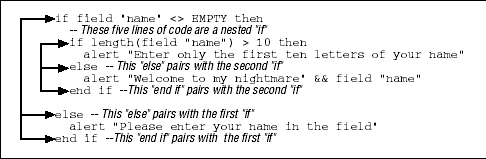You can have Director execute different Lingo code in response to various conditions. Any non-zero expression (including negative numbers) is considered TRUE, and only an expression that evaluates to zero is considered FALSE. Refer to Chapter 5 for details on evaluating comparisons, including compound expressions. (These example multi-line code fragments must be placed in a handler for testing.)
The if statement will execute different Lingo code based on the value of the specified expression. This allows you to, say, use a single Director movie on both Macintosh and Windows but branch to different code depending on the playback platform, as determined by the platform property, such as:
if (the platform starts "Windows") then -- Do Windows-specific stuff here else -- Do Macintosh-specific stuff here end if
The if statement has many possible forms, but I recommend only these. Items shown in curly braces are optional. Note the correct indentation:
The else if and else clauses are optional:
ifexpressionthenstatement1{else ifexpressionthenstatement2}{elsedefaultAction}end if
For example:
if x = 1 then go frame "Slide1" else if x = 2 then go frame "Slide2" else if x = 3 then go frame "Slide3" else go frame "End" end if
The following forms are theoretically valid, but they often misbehave in Projectors and within nested if statements, so I don’t recommend them:
ifexpressionthenstatement1
or
ifexpressionthenstatement1elsestatement2
The one-line and two-line forms of the if statement make it hard to tell if the indenting is correct even after Director auto-formats your Lingo.
Warning
Where I use the one-line form of if...then in the examples throughout the book, I do so only for brevity. The Lingo compiler occasionally makes errors when evaluating one-line and two-line if statements.
Use the following three-line form even for simple if statements, especially when nesting if statements.
if (expression) thenstatementend if
By always using an end if statement, and by always including a carriage return after the then keyword, Director won’t get confused and neither will you. The auto-indenting will work reliably and it also makes the code easier to read and debug. See Chapter 3.
You can nest if statements to create the desired logic. It is crucial that you use the three-line if...end if construct, rather than the one-line or two-line form. An end if always pairs up with the most recent if from the inside out. Let Lingo’s auto-indentation be your guide.
ifexpression1then if expression2 thenaction1elseaction2end if elsedefaultActionend if
Example 1-20 is a typical usage of a nested if statement:
Although conceptually simple, the if statement consistently confuses new Lingo programmers. Avoid the common pitfalls shown in the following examples.
There must be one end if for each if statement. Watch for this, especially with nested ifs, such as is shown in Example 1-21.
Example 1-21. Common If Statement Errors
if x > 5 then
if x < 7
statements
end if
-- You are is missing an "end if" hereIf you omit the then keyword, you’ll also have problems:
if x > 5 -- the keyword"then" is missing
statements
end ifUse one if...else if...end if statement instead of a series of if statements.
The following is inefficient because if x equals 5, it will never equal 6, and vice versa:
if x = 5 then -- Do something end if if x = 6 then -- Do something different end if
This is more efficient (see also "Case Statements" later in this chapter):
if x = 5 then -- Do something else if x = 6 then -- Do something different end if
The incorrect order of comparison can lead to the wrong code being executed. Some code may never be executed, or code may be executed unintentionally.
In this example, both if statements will be executed if x equals 5. This may be what you want, but it is more likely a logic error:
if x > 0 thenstatementsend if if x > 4 thenstatementsend if
In this erroneous example, the second branch will never be executed because the first branch is taken in every case where the second condition would be TRUE:
if x > 0 then
statements
else if x > 4 then
alternative statements (never reached)
end ifIn this corrected example, the second branch will be executed only if x is less than 4 but greater than 0:
if x > 4 then
statements
else if x > 0 then
alternative statements
end ifNested if statements seem to give people fits. Don’t use a nested if statement when an if...then...else if...end if statement will suffice.
The innermost conditional clauses in this example are never executed.
Example 1-22. Nesting If Statements Properly
if x = 3 thenalert "Executed option 3"-- This is never executed; if x is 3, it's not 4if x = 4 thenalert "Executed option 4"-- This is never executed; if x is 4, it's not 5if x = 5 thenalert "Executed option 5"end ifend ifend if
The correct construct is:
if x = 3 thenalert "Executed option 3"else if x = 4 thenalert "Executed option 4"else if x = 5 thenalert "Executed option 5"end if
Use an end if only for each if, not for each else if (sometimes Director won’t complain, but the results won’t be what you wanted). Example 1-23 is wrong.
Example 1-23. Using End If Improperly
if x = 3 then alert "Executed option 3" else if x = 4 then alert "Executed option 4" else if x = 5 then alert "Executed option 5" end if end if -- This is not needed end if -- This is not needed
Extraneous end ifs can change your logic unintentionally. Contrast the following with the earlier nested if example. It will always execute the last alert command because it follows the last end if:
if field "name" <> EMPTY then -- These five lines of code are a nested "if". if length(field "name") > 10 then alert "Enter only the first ten letters" else alert welcome & field "name" end if -- This terminate the inner "if" statement end if -- This terminate the outer "if" statement -- This will always be executed alert "Please enter your name"
Each if statement must have a matching end if. Erroneous structures at the end of a preceding handler will trickle into the next handler and corrupt the indentation. Note the incorrect indentation in the mouseDown handler caused by the missing end if in the preceding mouseUp handler:
on mouseUp
if the clickOn = 3 then
if rollover(7) then
put "Yahoo!"
end if
put "whatever"
-- This is missing an "end if"
end
on mouseDown
put "Hello" -- Note incorrect indentation
endNote the corrected indentation of put "Hello" in the mouseDown handler:
on mouseUp
if the clickOn = 3 then
if rollover(7) then
put "Yahoo!"
end if
put "whatever"
end if -- That's better!
end
on mouseDown
put "Hello"
endLook for ways to reduce the number of if clauses. Here we’ve modified the example shown under "Multiple-Clause If...Then...Else If...Else...End If.” We’ve reduced the number of clauses by using the value of x to construct the name of the destination marker (“Slide1,” “Slide2,” or “Slide3”).
if x >= 1 and x <= 3 then
go frame ("Slide" & x)
else
go frame "End"
end ifThe case statement conditionally executes Lingo statements based on the value of an item. It is often easier to implement than multiple if...then statements, but long case statements can be slower than the corresponding if...then constructs. Director executes the statement(s) following the first value that matches the case clause. The colon after otherwise is optional, and multiple statements can be included after each value to be matched. Once a match is found and its statements executed, subsequent values and their statements are ignored, and execution continues after the end case statement.
case (item)ofvalue1:statementvalue2:statementstatementvalue3,value4:statementotherwise:statementend case
Example 1-24 shows a case statement and the equivalent if statement.
Example 1-24. Case Statements
on keyDown
case (the key) of
RETURN: go frame "done"
TAB, BACKSPACE: beep
otherwise: pass
end case
end keyDownThe case statement is equivalent to the following if ... then statement:
on keyDown
if (the key = RETURN) then
go frame "done"
else if (the key = TAB) or (the key = BACKSPACE) then
beep
else
pass
end if
end keyDownTo use a comparative expression to branch within a case statement, use TRUE in the case clause, and enclose the comparative expression in parentheses, such as:
on keyDown
case (TRUE) of
(the keyCode >= 123 and the keyCode <= 126):
-- The user pressed an arrow key
statements
(the keyCode = 122):
-- The user pressed F1
statements
(the keyCode = 118):
-- The user pressed F4
statements
otherwise:
alert "Please press an arrow key, F1 or F4"
end case
end keyDownRepeat loops repeat any statements within the body of the loop. They are used to cycle through a series of items, such as elements in a list, or to repeat an operation a specific number of times (they are equivalent to so-called for...next loops used in some languages). When the end repeat command is reached, execution begins again at the top of the repeat loop until some condition causes the loop to terminate. Execution continues at the statement following the end repeat command. Use the Debugging window, described in Chapter 3, to examine the exact flow of Lingo as Director executes the steps in the repeat loop.
Most repeat loops are very fast, even for hundreds or thousands of iterations, but Director can’t do anything else while you are executing a repeat loop, especially in Shockwave.
Warning
Don’t use repeat loops that monopolize Director’s attention for more than a few seconds.
In Shockwave, you can’t check whether an operation completed with netDone() from within a repeat loop because Director doesn’t perform network operations during a repeat loop. Likewise, Director doesn’t update all system properties or update the Stage automatically during a repeat loop.
The repeat loop has four forms (3 forms of repeat with plus repeat while), as shown earlier in Table 1-3. The example multi-line code fragments must be placed in a handler for testing.
The repeat while command repeats as long as an expression is TRUE. If the expression never becomes FALSE, it will be an infinite loop.
Example 1-25. Repeat Loops
repeat while (the stillDown = TRUE) put "The mouse is still down" end repeat
The repeat with commands loop through a range of values. Although not necessarily apparent, the three forms of the repeat with loop all use an index variable (counter) that changes automatically each time the loop is executed.
In this example, the index variable (i) starts at the initial value (in this case 1) and increments each time through the loop until it hits the upper bound (in this case 100). If the initial value is greater than the upper limit, the statement(s) within the loop are never executed.
repeat with i = 1 to 100 put "The next number is" && i end repeat
The following is the equivalent repeat while loop to the above repeat with loop. You can see that repeat with loops are more convenient.
set i = 1 repeat while i <= 100 put "The next number is" && i set i = i + 1 end repeat
The repeat with...down to command repeats for a decreasing range of values. In this case, the index variable (i) is decremented (not incremented) each time through the loop.
repeat with i = 100 down to 1 put string(i) && "Bottles of beer on the wall..." end repeat
The repeat with...in command cycles once through all the items in a list. (Refer to Chapter 6 or ignore this example for now.) Each time through the loop, i is automatically set to the next item in the list. Use the following to loop through an irregular set of numbers:
set myList = [12, 17, 52, 43] repeat with i in myList put "The next item in the list is" && i end repeat
The variable i is not an integer in the previous example; it is actually the contents of the next item in the list. The previous example can be simulated with a standard repeat with loop, as follows:
set myList = [12, 17, 52, 43] repeat with j = 1 to count (myList) set i = getAt (myList , j) put "Item number:" && j put "The next item in the list is" && i end repeat
In the last example, note that the index variable j is an integer and can be used to print a list element’s position within the list. You must manually intialize and increment an index variable to obtain a similar counter if using a repeat with...in loop, such as:
set myList = [12, 17, 52, 43] set j = 1 repeat with i in myList put "Item number:" && j put "The next item in the list is" && i set j = j + 1 end repeat
Use next repeat to skip the current iteration of a repeat loop and to continue with the next iteration.
repeat with x = 1 to the number of members
if the memberType of member x = 0 then
next repeat
end if
put "Item" && x && "is type" && the memberType of member x
end repeatUse exit repeat to exit the current repeat loop immediately. Program execution continues with the statement following the end repeat statement. Exit repeat exits only the current (innermost) repeat loop, and it will not exit nested repeat loops. Use exit, or abort, or a flag to exit multiple loops, as shown in Example 1-26. (Again, use the Debugging window to examine the exact flow of Lingo as Director executes the following code.)
Example 1-26. Nested Repeat Loops
on findIt global gFoundIt set gFoundIt = FALSE -- Search for a #shape cost member repeat with y = 1 to the number of castLibs repeat with x = 1 to the number of members of castLib y set thisItem = the memberType of member x of castLib y if thisItem = #shape then set gFoundIt = member x of castLib y exit repeat -- exit the innermost loop end if end repeat -- exit the outermost loop too if gFoundIt then exit repeat end if end repeat -- Execution continues here after loop if gFoundIt then put "Found shape cast member at" && gFoundIt else put "Shape cast member not found." end if end
Lingo does not precalculate the number of iterations it will perform for a repeat...with loop. Rather, it reevaluates the expression each time through the loop. In the following example, we manually increment the index variable (i) to step by two rather than one. Note that we add only 1 to i, not 2, because Lingo will automatically increment i once each time the loop is executed.
Example 1-27. Customized Repeat Loops
on printEvenNumbers
repeat with i = 0 to 100
put i
set i = i + 1
end repeat
end printEvenNumbersTip
Avoid manually setting the index variable within a repeat loop unless you need to change the number of loop iterations. Setting it incorrectly can lead to an infinite loop.
After a loop completes, the index normally is one greater than the ending value:
on testRepeat
repeat with i = 1 to 100
put i
end repeat
put "The ending value for i is" && i
end testRepeat
testRepeat
-- 1
-- 2
-- <etc.>
-- 99
-- 100
-- "The ending value for i is 101"An infinite loop is a repeat loop that will never be exited because the conditional expression never turns FALSE. (Apple’s street address in Cupertino, California, is One Infinite Loop). An infinite loop will appear to hang the computer, and you must abort the Projector or halt the movie to stop it.
The most simple infinite loop is shown in Example 1-28.
Unless you add an exit repeat, Lingo will never exit such a repeat loop:
startTimer
repeat while TRUE
if the timer > 60 then
exit repeat
else
-- do something
end if
end repeatBut this would be better written as:
startTimer repeat while the timer <= 60 -- do something end repeat
It is easy enough to create an infinite loop accidentally. The following will loop forever, assuming the loop takes less than 60 ticks to execute, because startTimer is within the repeat loop and keeps resetting the timer.
startTimer repeat while the timer <= 60 startTimer -- do something end repeat
The following would lead to an infinite loop as well. The variable x is unintentionally set to 5; the programmer did not realize that x is also being used as the loop’s index variable.
repeat with x = 1 to 10 put "x" && x set x = 5 end repeat
A loop will also be infinite if some condition you expect to become FALSE remains TRUE forever. Suppose you are waiting for a sound to start:
puppetSound "mySound" repeat while not soundBusy(1) nothing end repeat
If the sound never starts (in this case, you need to add updateStage after the puppetSound command), Director will loop forever because soundBusy(1) will never become TRUE, so not soundBusy(1) will always remain FALSE.
Tip
Use the Debugger to diagnose infinite loops and similar problems. See Chapter 3.
Get Lingo in a Nutshell now with the O’Reilly learning platform.
O’Reilly members experience books, live events, courses curated by job role, and more from O’Reilly and nearly 200 top publishers.