The GNOME Control Center
The GNOME Control Center (Figure 17-3) is where most customization and configuration of your desktop environment takes place. There are several ways to open it: you can click the toolbox button on your panel, select items in the Preferences section of the GNOME menu, or choose Settings in the System menu. The Control Center is also one place where different distributions vary significantly. The tools covered in this section appear in most distributions, but you may find a slightly different set that is organized in a different fashion.
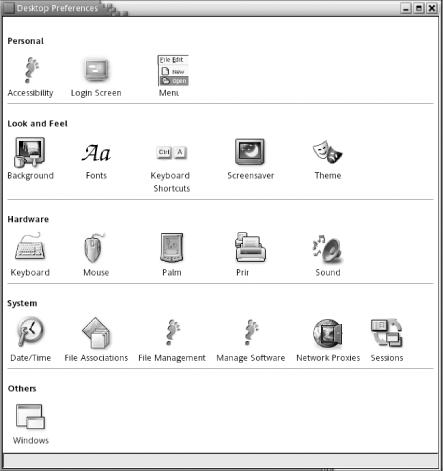
Figure 17-3. GNOME Control Center
Personal Settings
These settings control the system information pertaining most directly to you.
Accessibility
The Accessibility tool, new in GNOME 2, handles the various settings related to making a computer easier to use for people with disabilities.
There are three sections to the tool: Basic, Filters, and Mouse, plus the option to turn all the accessibility options on or off at once. To set any option, you must first click the “Enable keyboard accessibility” checkbox.
In the Basic section, you can set the following options:
- Features
You can set the features to turn off automatically if they are unused, or to emit a keyboard beep when turned on or off. This helps prevent confusion if they are turned on accidentally.
The Import Feature Settings button is relevant only to those migrating from CDE to ...
Get Linux in a Nutshell, Fourth Edition now with the O’Reilly learning platform.
O’Reilly members experience books, live events, courses curated by job role, and more from O’Reilly and nearly 200 top publishers.

