Name
ln — stdin stdout - file -- opt --help --version
Synopsis
ln [options]source target
A link is a reference to another file,
created by the ln command.
Intuitively, links give the same file multiple names, allowing it to
live in two (or more) locations at once.
There are two kinds of links. A symbolic
link (also called a symlink or
soft link) refers to another file by its
path, much like a Windows “shortcut” or a Macintosh “alias.” To
create a symbolic link, use the -s option:
$ ln -s myfile mysoftlink
If you delete the original file, the now-dangling link will be invalid, pointing to a nonexistent file path. A hard link, on the other hand, is simply a second name for a physical file on disk (in tech talk, it points to the same inode). If you delete the original file, the link still works. Figure 1-5 illustrates the difference. To create a hard link, type:
$ ln myfile myhardlink
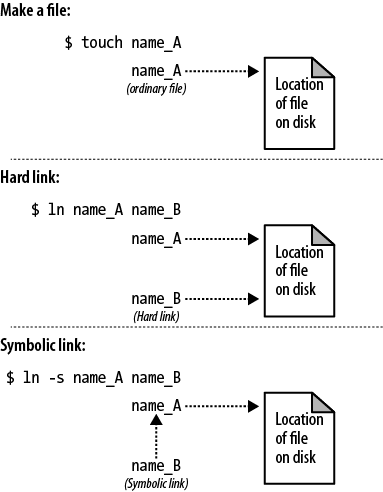
Figure 1-5. Hard link versus symbolic link
Symbolic links can point to files on other disk partitions,
since they are just references to file paths; hard links cannot,
since an inode on one disk has no meaning on another. Symbolic links
can also point to directories, whereas hard links cannot...unless
you are the superuser and use the -d option.
Useful options
|
|
Make a symbolic link. The default is a hard link. |
|
|
Interactive mode. Ask before overwriting destination files. |
|
|
Force the link. If ... |
Get Linux Pocket Guide, 2nd Edition now with the O’Reilly learning platform.
O’Reilly members experience books, live events, courses curated by job role, and more from O’Reilly and nearly 200 top publishers.

