Chapter 9. Networking Hacks
WiFi has become the networking standard for homes, which is good because it saves people a lot of trouble (imagine running CAT-5 cable from one end of the house to the other). But just because a network is wireless doesn’t mean you don’t have to manage it. You’ll want to secure the network, maximize the signal, and massage the network so it performs the way you want it to. This chapter explains how.
Hack 40. Optimize Your WiFi
OS X is keeping secrets from you! And one of those secrets is a nifty app you can use to resolve WiFi issues and have network fun.
If you click the Wi-Fi menulet in your Mac’s menu bar, you don’t get a lot of info: a list of nearby networks with a checkmark next to the one you’re connected to. Not that exciting or, really, very informative. But click the same menulet while holding down the Option key gives you a whole slew of options (Figure 9-1).
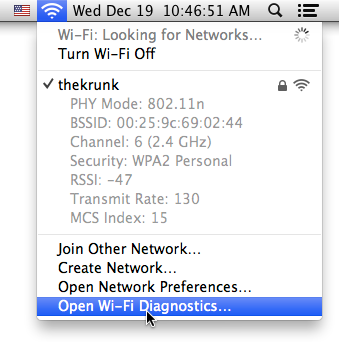
Figure 9-1. Wow, more information than ever! Plus there’s a link to a secret, super nifty app.
Let’s take a moment to demystify what the menulet is telling us. Here’s what the grayed-out info under the name of your current network means:
PHY Mode tells you what mode the network is using (b, g, or n).
BSSID is the MAC (Media Access Control) address of the router.
Channel is the channel your Mac is using (wireless routers use multiple channels to send the signals back and forth).
Security indicates ...
Get Mac Hacks now with the O’Reilly learning platform.
O’Reilly members experience books, live events, courses curated by job role, and more from O’Reilly and nearly 200 top publishers.

