Serving Up a Web Site with the Built-In Apache Server
With the Apache web server under the hood, OS X is a web powerhouse right at your very fingertips.
Apache is one of the most popular, if not the most popular, web server available today. It has support for literally anything you want to do. Jaguar ships with Version 1.3.26 of Apache, and all you need to do to start it up is to click a single button in your System Preferences application. Here’s how.
Open up the System Preferences application. If it’s not on your Dock, then you can find it in the Applications folder of your hard drive. Once launched, click on the Sharing button, then click on the Personal Web Sharing checkbox, as shown in Figure 8-13. Don’t let the name Personal Web Sharing fool you. This is the full-strength Apache web server running, no matter how innocent or lightweight it sounds in the preference panel.
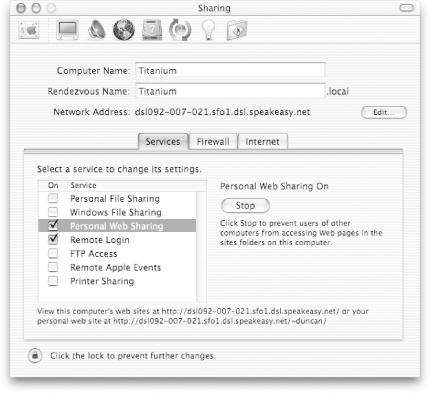
Figure 8-13. Turning on Personal Web Sharing
That’s it. You can now point a web browser at your
machine’s IP address, hostname, or http://localhost and see the default Apache
home page — yes, the one with the big “Seeing
this instead of the Web site you expected?” caption.
This rather bland default home page is located in
/Library/WebServer/Documents, the home of your
web site on this machine. Easy huh?
User Sites
If you’ve ever had a web site hosted at an Internet Service Provider (ISP), you’re probably used ...
Get Mac OS X Hacks now with the O’Reilly learning platform.
O’Reilly members experience books, live events, courses curated by job role, and more from O’Reilly and nearly 200 top publishers.

