Using Classic Applications
Classic is unlike other OS emulators in that the emulated applications, though running in their own separate environment, visually integrate with the Mac OS X workspace. You use the Finder and the Dock with Classic application icons just as you would with any other.
Some concessions do have to be made, however, because Classic applications don’t know how to interact with the Aqua environment. (If they did, they would be true Carbon applications and wouldn’t rely on Classic.) While we certainly won’t cover everything about Mac OS 9 applications here, we will cover some of the more noticeable differences you’ll have to work with.
Classic’s Menu Bar
As mentioned earlier, when a Classic application is running in the foreground, Mac OS X’s menu bar is replaced with a Mac OS 9-style one, as shown in Figure 3-7.
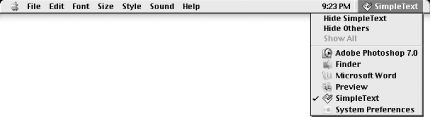
Figure 3-7. A typical Classic application’s menu bar
Mac OS 9’s menu bar is structurally quite different from Aqua’s (which you’ll see again as soon as you switch back to an Aqua application or click on the Desktop). Here’s a brief rundown of what you’ll find in Mac OS 9’s menu bar:
The rainbow-colored Apple menu contains the application’s About box, as well as all the objects within /System Folder/Apple Menu Items on the Classic startup volume, including a path to Mac OS 9’s Control Panels.
Standard application menus, such as File, Edit, and Help. Note the ...
Get Mac OS X Panther in a Nutshell, 2nd Edition now with the O’Reilly learning platform.
O’Reilly members experience books, live events, courses curated by job role, and more from O’Reilly and nearly 200 top publishers.

