Script Editor
Apple’s Script Editor
offers a somewhat atavistic way to create and edit AppleScripts.
Script Editor 2 (/Applications/AppleScript),
shown in Figure 14-3, is the easiest way to write,
compile, and run AppleScripts; and applies syntax highlighting when
you compile your script.
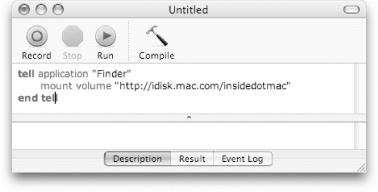
Figure 14-3. The new Script Editor for Panther
Creating, Compiling, and Running AppleScripts
Just start typing into
Script Editor’s lower text area, or paste or drag
text from some other source into it. New text shows up in an
orange-colored Courier typeface. While Script Editor features
syntax-aware text highlighting and formatting, it
doesn’t bother applying it until you ask for it by
clicking the window’s Compile button or selecting
Script→Compile (![]() -K). This causes Script Editor to
compile (but not run) the script; if successful, it applies syntax
highlighting to all that purple text, changing every
term’s color and text style and every
line’s indentation level as it sees fit. If it
can’t compile the script due to a syntax error, it
lets you know, by highlighting the point where the compiler got
stuck.
-K). This causes Script Editor to
compile (but not run) the script; if successful, it applies syntax
highlighting to all that purple text, changing every
term’s color and text style and every
line’s indentation level as it sees fit. If it
can’t compile the script due to a syntax error, it
lets you know, by highlighting the point where the compiler got
stuck.
Tip
The compiler performs application dictionary lookups as necessary to
fetch application-specific keywords (which are colored blue by
default). Thus, you can get away with referring to
signatures ...
Get Mac OS X Panther in a Nutshell, 2nd Edition now with the O’Reilly learning platform.
O’Reilly members experience books, live events, courses curated by job role, and more from O’Reilly and nearly 200 top publishers.

