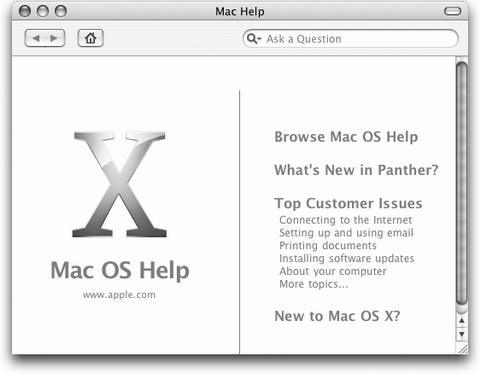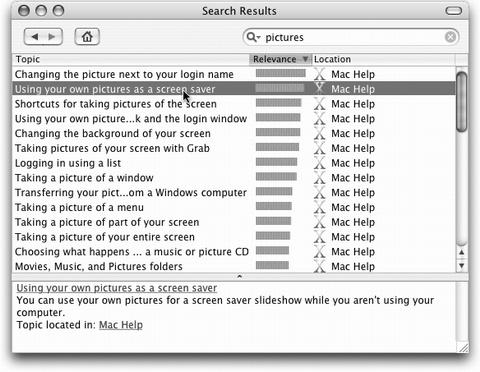It’s a good thing you’ve got a book about Mac OS X in your hands, because you
certainly won’t get much help from Apple. The only user manual you get with Mac
OS X is the Help→Mac Help command, which you can also summon by pressing
![]() -?. You get a Web browser-like program that reads a set of help files that reside in
your System→Libraries folder (see Figure 1-24).
-?. You get a Web browser-like program that reads a set of help files that reside in
your System→Libraries folder (see Figure 1-24).
Figure 1-24. The Mac OS X Help system no longer bunches together the help pages from every program on your Mac, as it did in previous versions. When you’re in the Finder, you get the general Macintosh help screens. When you’re in iPhoto, you get only iPhoto help screens. And so on. (To which most Mac fans would add: “Amen!”)
You’re expected to find the topic you want in one of these two ways:
Use the “Ask a Question” blank. Type the phrase you want, such as printing or switching applications, into the blank at the top of the window, and then press Return.
The Mac responds by showing you a list of help-screen topics that may pertain to what you need (see Figure 1-25).
Figure 1-25. The bars indicate the Mac’s “relevance” rating—how well it thinks each help page matches your search. Click one to read a short description of the topic at the bottom of the window, or double-click to open the help page. If it isn’t as helpful as you hoped, click the Back button (the leftpointing arrow) at the top of the window to return to the list of relevant topics. Click the little Home button to return to the Help Center’s welcome screen.
Drill down. The starting screen offers several “quick click” topics that may interest you. If so, keep clicking text headings (which are actually links) until you find a topic that you want to read.
As with the Search method, you can backtrack by clicking the Back (left-pointing arrow) button at the top of the “browser” window.
Get Mac OS X: The Missing Manual, Panther Edition now with the O’Reilly learning platform.
O’Reilly members experience books, live events, courses curated by job role, and more from O’Reilly and nearly 200 top publishers.