The Mac Talks Back
So far in this chapter, you’ve read about the Mac’s listening ability. But the conversation doesn’t have to be one way; it’s even easier to make the Mac talk.
In fact, Mac can read almost anything you like: text that you pass your cursor over, alert messages, menus, and any text document in any program. It can speak in your choice of 22 synthesized voices, ages eight to flfty. The Mac’s voice comes out of its speakers, reading with a twangy, charmingly Norwegian accent.
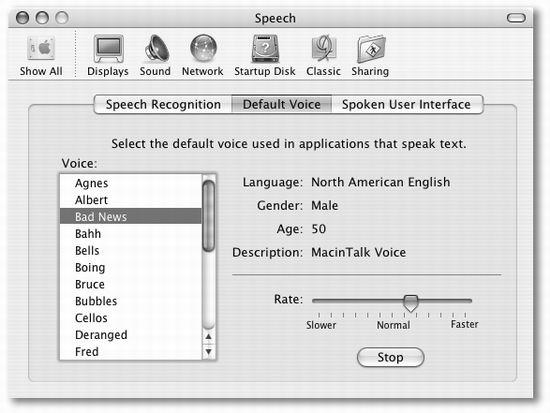
Figure 14-12. For 15 minutes of hilarious fun, try clicking the Mac’s voices in turn (or press the up and down arrow keys) to hear a sample sentence spoken in that voice. Drag the slider to affect how fast he or she speaks. (Clearly, Apple’s programmers had some fun with this assignment.)
Setting Up the Mac’s Voice
To conflgure the way the Mac talks, revisit the Speech panel of System Preferences. Click the Default Voice tab at the top of the window. As you can see in Figure 14-12, you can control which of the Mac’s voices you want your computer to use, as well as how fast it should speak.
Tip
Five of the voices sing rather than speak: Good News sings to the tune of “Pomp and Circumstance,” also known as the Graduation March; Bad News sings to the tune of the Chopin Prelude in C minor, better known as the Funeral March; Cellos sings to the tune of Grieg’s “Peer Gynt” suite; Pipe Organ sings to the tune ...
Get Mac OS X: The Missing Manual, Panther Edition now with the O’Reilly learning platform.
O’Reilly members experience books, live events, courses curated by job role, and more from O’Reilly and nearly 200 top publishers.

