Safari Hints
Safari is Apple’s Web browser, designed from Day One to load Web pages like lightning. It has quickly become the de facto standard browser on the Mac for the same reasons that IE has become the de facto browser on Windows: it’s bundled, easiest to find, and works well with the operating system. While it may lack advanced features, it remains a speedy, well-designed browser that looks and feels like a polished Mac application.
The Master Keyboard-Shortcut List
Deep in the guts of Safari is a page listing nearly every keyboard shortcut you could ever use in the program.
To view this extensive list, open the Finder and Control-click the Safari icon (in Applications → Utilities). Choose Show Package Contents from the shortcut menu, and then—in the new window—open Contents → Resources (shown in the background in Figure 12-11). Finally, drag the icon called Shortcuts.html into the Safari browser.
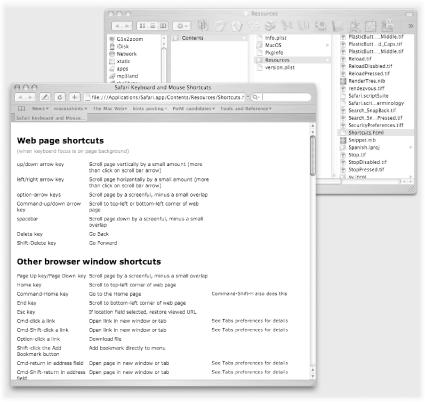
Figure 12-11. Safari spills the beans about its secret keyboard shortcut list. Keep this list close at hand by dragging its URL from the address bar to your Bookmarks bar.
There are some rather neat timesaving keyboard shortcuts hidden in this file, including Delete to go to the previous Web page, and Shift-Delete to visit the next one.
Use Window Management Shortcuts from the Address Bar
If you read the previous hint, you’re now a Zen master of Safari’s keyboard shortcuts. But did you ...
Get Mac OS X Power Hound, Second Edition now with the O’Reilly learning platform.
O’Reilly members experience books, live events, courses curated by job role, and more from O’Reilly and nearly 200 top publishers.

