Energy Saver
The Energy Saver program helps you and your Mac in a number of ways. By blacking out the screen after a period of inactivity, it prolongs the life of your monitor. By putting the Mac to sleep half an hour after you've stopped using it, Energy Saver cuts down on electricity costs and pollution. On a laptop, Energy Saver extends the length of the battery charge by controlling the activity of the hard drive and screen.
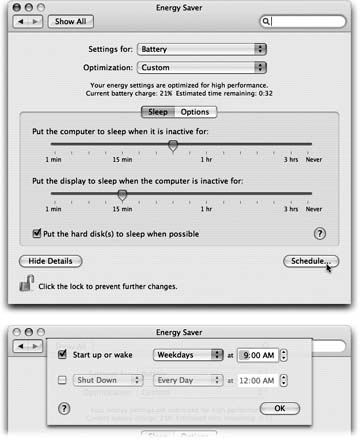
Figure 9-10. Top: Here's what Energy Saver looks like in its expanded condition on a laptop. (On a desktop machine, it's far simpler.) In the "Put the display to sleep" option, you can specify an independent sleep time for the screen. Bottom: Here are the Schedule controls—a welcome return of the Mac's self-scheduling abilities.
Best of all, an old friend is back, to the joy of longtime Mac veterans: the option to have your computer turn off each night automatically, and turn on again at a specified time in anticipation of your arrival at the desk.
Sleep Tab
The Energy Saver controls are very different on a laptop Mac and a desktop.
On a desktop Mac, you see a pair of sliders; on a laptop, you have to click Show Details to see them (Figure 9-10).
In any case, the top slider controls when the Mac will automatically go to sleep—any-where from one minute after your last activity to Never. (Activity can be mouse movement, keyboard action, or Internet data transfer; ...
Get Mac OS X: The Missing Manual, Tiger Edition now with the O’Reilly learning platform.
O’Reilly members experience books, live events, courses curated by job role, and more from O’Reilly and nearly 200 top publishers.

