Chapter 5. The Finder and Its Icons
In This Chapter
Getting to know the Finder
Navigating the Finder
View(ing) the Finder
Setting Finder preferences
Using aliases: The greatest things since sliced bread
Getting info‐mation on icons
On your Mac, the Finder is your starting point — the centerpiece of your Mac experience, if you will — and it's always available. In Finder windows (or the Finder's Desktop), you can double‐click your way to your favorite application, your documents, or your folders. And so in this chapter, I show you how to get the most from the Mac OS X Finder.
The Finder has, among other things, a special type of window. It's a very talented window, but it's a window just the same. (For the lowdown on windows in general, see Chapter 2.)
Introducing the Finder and Your Desktop
A Finder window is a handy friend. And the Finder is indeed a window (or multiple windows) in OS X. Use the Finder to navigate through files, folders, and applications on your hard drive — or to connect to other Macs and Internet servers — right from your Desktop.
Figure 5-1 shows a typical Finder window with all the standard features highlighted. You find out the details about how each feature works in the sections that follow.
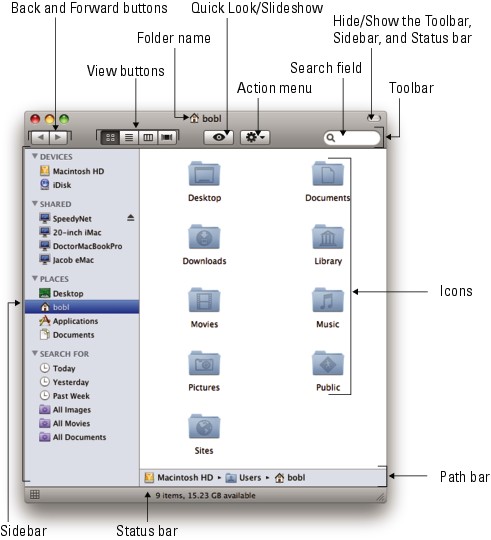
Figure 5.1. Figure 5-1: The contents of my Home folder displayed in a Finder window.
The Desktop is the backdrop for the Finder. It's always available and is where you can usually find ...
Get Mac OS® X Leopard™ For Dummies® now with the O’Reilly learning platform.
O’Reilly members experience books, live events, courses curated by job role, and more from O’Reilly and nearly 200 top publishers.

