Icon View
In icon view, every file, folder, and disk is represented by a small picture—an icon. This humble image, a visual representation of electronic bits and bytes, is the cornerstone of the entire Macintosh religion. (Maybe that’s why it’s called an icon.)
Icon Size
Mac OS X draws those little icons using sophisticated graphics software. As a result, you can scale them to almost any size without losing quality or clarity. If you choose View→Status Bar so that the bottom-edge strip shown in Figure 1-11 appears, you get a size slider that you can drag to the right or left to make that window’s icons larger or smaller. (For added fun, make little cartoon sounds with your mouth.)
Icon Previews
The Mac expands the notion of “an icon is a representation of its contents” to an impressive extreme. As you can see in Figure 1-12, each icon actually looks like a miniature of the first page of the real document.
Because you can make icons so enormous, you can actually watch movies, or read PDF and text documents, right on their icons.
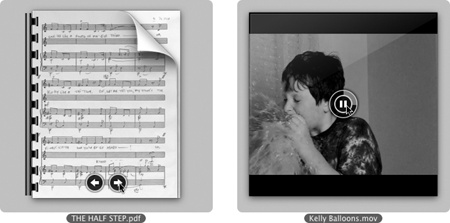
Figure 1-12. You can page through PDF and presentation icons, or play movies and sounds, right on their icons. (Movie icons even display a circular progress bar so you know how far you are into the video.)
To check out this feature, point to an icon without clicking. A Play button () appears on any movie or sound file; as shown in Figure 1-12, and page buttons appear ...
Get Mac OS X Lion: The Missing Manual now with the O’Reilly learning platform.
O’Reilly members experience books, live events, courses curated by job role, and more from O’Reilly and nearly 200 top publishers.

