Other Ways to Get Mac Software
In general, new programs arrive on your Mac via one of two avenues: as an Internet download (whether from the App Store or not), or on a CD or DVD.
Downloading Compressed Files
Programs you download from the Web (not the App Store) generally arrive in a specially encoded, compressed form. And unless you’ve changed the settings, they arrive in the Downloads folder on your Dock.
The downloaded file’s name usually has one of these file name extensions:
.zip is the standard compression file format for Windows and Mac files. In fact, Mac OS X has a built-in Compress command right in the File menu.
.sit indicates a StuffIt file, the standard Macintosh file-compression format of years gone by.
.dmg is a disk image, described below.
You may occasionally run into .tar files (tape archive, an ancient Unix utility), .gz (gzip, a standard Unix compression format), or combo formats like .tar.gz or .tgz.
Fortunately, if you use Firefox or Safari as your Web browser, you don’t have to worry about any of this; your browser automatically unzips and unstuffs downloads of all types.
Disk images (.dmg files)
Once you’ve downloaded a program, it often takes the form of a disk image file, whose name ends with the letters .dmg (second from the top in Figure 5-2).
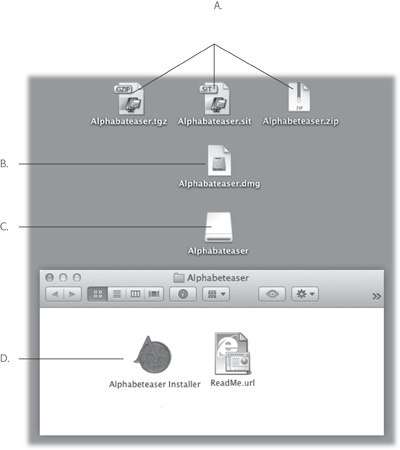
Figure 5-2. Downloading a new program may strew your desktop or Downloads folder with icons. A: These are the downloaded files. ...
Get Mac OS X Lion: The Missing Manual now with the O’Reilly learning platform.
O’Reilly members experience books, live events, courses curated by job role, and more from O’Reilly and nearly 200 top publishers.

