Bluetooth
Bluetooth is a short-range, low-power, wireless cable-elimination technology. It’s designed to connect gadgets in pairings that make sense, like cellphone+earpiece, Mac+wireless keyboard, phone+portable speaker, or Mac+cellphone (for tethering, where you connect the Mac to the phone so the laptop can get online).
Now, you wouldn’t want the guy in the next cubicle to be able to operate your Mac using his Bluetooth keyboard. So the first step in any Bluetooth relationship is pairing, or formally introducing the two gadgets that will be communicating. Here’s how that goes:
Open System Preferences→Bluetooth (Figure 9-3).
Make sure the On checkbox is turned on. (The only reason to turn it off is to save laptop battery power.) Also make sure Discoverable is turned on; that makes the Mac “visible” to other Bluetooth gadgets in range.
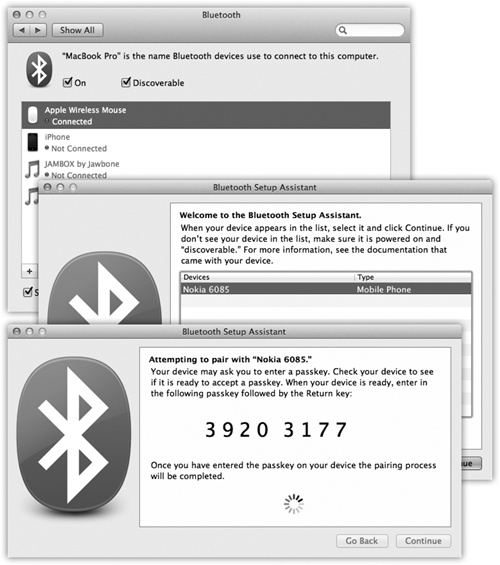
Figure 9-3. Top: This panel reveals a list of every Bluetooth gadget your Mac knows about. Click a Bluetooth device to see details. Middle: The Bluetooth Setup Assistant scans the area for Bluetooth gadgets and, after a moment, lists them. Click one and hit Continue. Bottom: Where security is an issue, you get the chance to pair your Bluetooth device with the Mac. To prove that you’re really the owner of both, the Mac displays a one-time password, which you have 30 seconds to type into the phone. Once that’s done, you’re free to use the phone’s Internet ...
Get Mac OS X Lion: The Missing Manual now with the O’Reilly learning platform.
O’Reilly members experience books, live events, courses curated by job role, and more from O’Reilly and nearly 200 top publishers.

