Universal Access
The Universal Access panel is designed for people who type with one hand, find it difficult to use a mouse, or have trouble seeing or hearing. (These features can also be handy when the mouse is broken or missing.)
Accessibility is a huge focus for Apple. In fact, there’s a whole Apple Web site dedicated to explaining all these features: www.apple.com/accessibility. Here, though, is an overview of the noteworthiest features.
Seeing Tab (Magnifying the Screen)
If you have trouble seeing the screen, then, boy, does Mac OS X have features for you (Figure 9-14).
VoiceOver
One option is VoiceOver, which makes the Mac read out loud every bit of text that’s on the screen. VoiceOver is described on Speak selected text when the key is pressed.
Zoom
This Zoom feature lets you enlarge the area surrounding your cursor in any increment. It’s just incredibly useful, incredibly often, especially if you have over-40 eyes.
Tip
If you have a laptop, just using the Control-key trick described in the box on Zooming In, the Shortcut Way is a far faster and easier way to magnify the screen. It works even when this one is turned off.
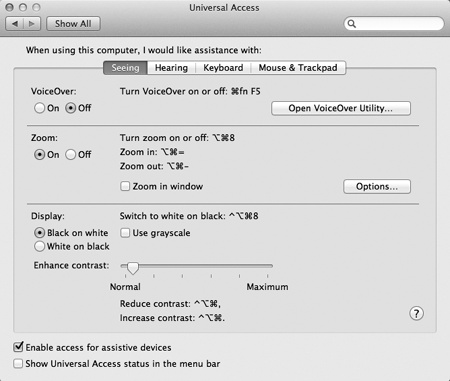
Figure 9-14. You’ll be amazed at just how much you can zoom into the Mac’s screen using this Universal Access pane. In fact, there’s nothing to stop you from zooming in so far that a single pixel nearly fills the entire monitor. (That may not be especially useful for ...
Get Mac OS X Lion: The Missing Manual now with the O’Reilly learning platform.
O’Reilly members experience books, live events, courses curated by job role, and more from O’Reilly and nearly 200 top publishers.

