Mac Meets Printer
Mac OS X used to come pre-loaded with the printing software for every conceivable printer model from every conceivable printer company—Epson, HP, Lexmark, Canon, and others, several gigabytes’ worth. Clearly, most people wound up with about 900 wads of printing software that they’d never use.
When you install Lion, though, you get only the printer drivers for the printers you actually have, or are nearby on the network. If you ever encounter a different printer model later, Mac OS X offers to download it for you on the spot.
Setting Up a Printer
Setting up a printer for the first time is incredibly easy. The first time you want to print something, follow this guide:
Connect the printer to the Mac, and then turn the printer on.
Inkjet printers connect to your USB jack. Laser printers hook up either to your USB jack or to your network (Ethernet or wireless).
Open the document you want to print. Choose File→Print. In the Print dialog box, choose your printer’s name from the Printer pop-up menu (or one of its submenus, if any, like Nearby Printers). See Figure 14-1.
Cool! Wasn’t that easy? Very nice how the Mac autodiscovers, autoconfigures, and autolists almost any USB, FireWire, Bluetooth, or Bonjour printer.
Have a nice afternoon. The End.
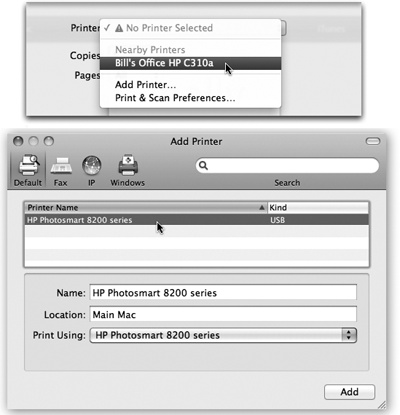
Figure 14-1. Top: To introduce your Mac to a new printer, try to print something. If you have a USB printer or a “nearby” one, it’s probably ...
Get Mac OS X Lion: The Missing Manual now with the O’Reilly learning platform.
O’Reilly members experience books, live events, courses curated by job role, and more from O’Reilly and nearly 200 top publishers.

