Chapter 10. How Can I Make Sure I Don't Run Out of Battery Power?
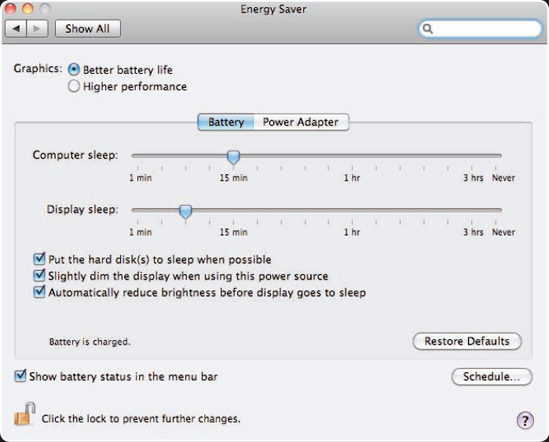
Like all devices with batteries, a MacBook Pro can operate only as long as its battery continues to provide power; fortunately, with the current models this is quite a long time. Still, once your battery runs out, your trusty MacBook Pro becomes so much dead weight to carry around. To get the most working time while you're mobile, you should practice good energy-management habits. These include a combination of using the Mac OS X battery management tools, conserving battery power, and being prepared to connect to an external power source whenever you have the opportunity.
Monitoring Battery Status
You can use the Battery menu to keep an eye on where your MacBook Pro power level is so that you know how much working time you have left and can take action if it's clear you are going to run out of power soon.
You can configure the Battery menu on your MacBook Pro by performing the following steps:
Open the Energy Saver pane of the System Preferences application.
Select the Show battery status in the menu bar check box if it isn't selected already.
Open the Battery menu.
Select Show, and choose one of the following display options (see figure 10.1):
Icon Only. This displays the battery icon at the top of the menu when you are on battery power or charging the battery. The amount of the icon that is dark represents the battery's current ...
Get MacBook Pro® Portable Genius, 2nd Edition now with the O’Reilly learning platform.
O’Reilly members experience books, live events, courses curated by job role, and more from O’Reilly and nearly 200 top publishers.

