Client Configuration
With the client successfully installed, we need to configure it to work with the CRM organization.
To configure the client, either open Outlook after installation, or select Start > All Programs > Microsoft Dynamics CRM 2013 > Configuration Wizard, and follow these steps:
1. Configure the organization by entering the server URL in the first drop-down box (see Figure 15.6) and then clicking Test Connection.
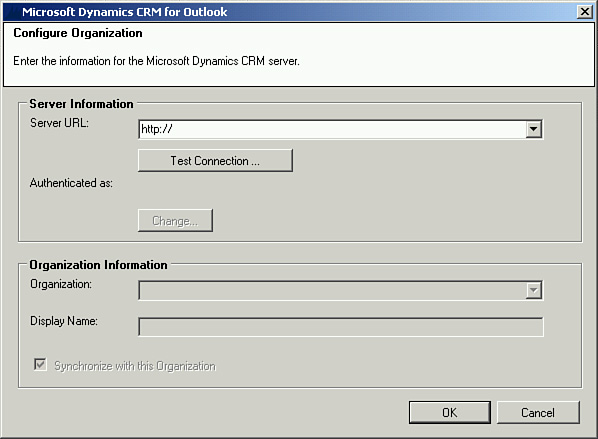
FIGURE 15.6 Client configuration.
Tip
If you have an On-Premise deployment, this URL should be in the following format:
<<servername>>:<<Port>>
Figure 15.7 shows a properly configured On-Premise configuration.
FIGURE ...
Get Microsoft Dynamics CRM 2013 Unleashed now with the O’Reilly learning platform.
O’Reilly members experience books, live events, courses curated by job role, and more from O’Reilly and nearly 200 top publishers.

