Displaying the Details Behind a Data Value
By double-clicking a data value, you "drill down" to the details behind the value. Excel copies the detail figures to a new workbook page.
Figure 30-19 shows an example of this process. When you double-click the 2001 Total cell for CatalogNo 23524 (cell G9 in Figure 30-2), Excel responds by listing all the entries from the data source that contributed to that PivotTable value.
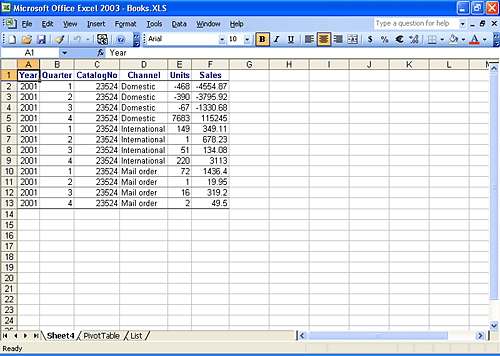
Figure 30-19. Double-clicking a value causes Excel to display the entries summarized by that value.
You can turn off this capability by opening the PivotTable Options dialog box (choose PivotTable, Table Options) and clearing the Enable ...
Get Microsoft® Office Excel 2003 Inside Out now with the O’Reilly learning platform.
O’Reilly members experience books, live events, courses curated by job role, and more from O’Reilly and nearly 200 top publishers.

