Starting with the Diagram Type You Want
Many people approach Visio as they would Word or Excel and expect a blank page to appear. With Visio, though, you’re better off starting with a template. The page might still be blank at first, but at least by basing it on a template, the appropriate set of shapes will appear. It’s easy to select the template you want, because when you start Visio, the Choose DrawingType pane shows you previews of the types of diagrams typically created with a particular template, as Figure 1-3 shows.
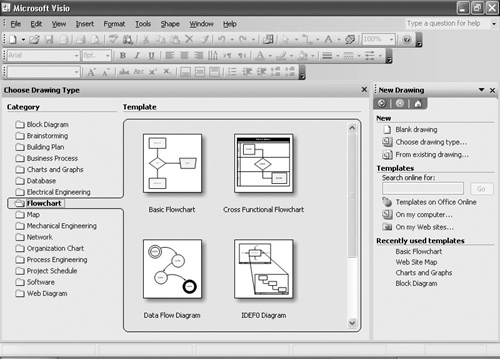
Figure 1-3. When you start Visio, you can preview sample diagrams for each template within a category.
Tip
Choose a drawing type ...
Get Microsoft® Office Visio® 2003 Inside Out now with the O’Reilly learning platform.
O’Reilly members experience books, live events, courses curated by job role, and more from O’Reilly and nearly 200 top publishers.

