Printing Diagrams of Any Size
Most of the time, you can print a Visio diagram or drawing by choosing File, Print, and then clicking OK in the Print dialog box, shown in Figure 8-5. Most Visio templates are set up so that the drawing page and printed page sizes are the same, so you don’t have to change page settings to get the printed drawing you expect. Visio adjusts your diagram’s colors to match your printer’s capabilities. If your diagram uses color and you don’t have a color printer, your output is displayed in shades of gray.
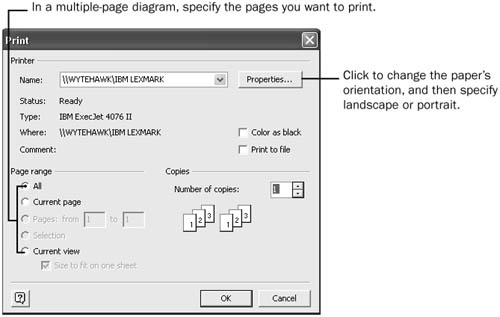
Figure 8-5. In the Print dialog box, you can specify page ranges and other options.
To print a drawing, do one of the ...
Get Microsoft® Office Visio® 2003 Inside Out now with the O’Reilly learning platform.
O’Reilly members experience books, live events, courses curated by job role, and more from O’Reilly and nearly 200 top publishers.

