Creating a New XSLT View Style (File)
Now you create a custom XSLT view style to use for styling Tasks lists in SharePoint sites. Figure 23.78 shows a sample of how the XLV appears with the custom view style applied. Colored icons replace the values in the Priority column based on the priority level value.
Figure 23.78 Task list showing custom XSLT view style.
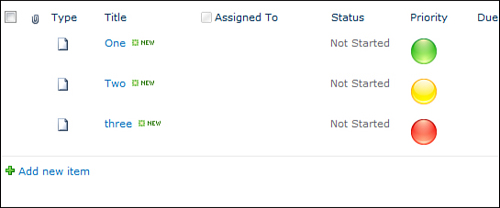
A great way to learn how to create new XSLT view styles is to customize an existing XLV in SharePoint Designer and then monitor changes to the XSLT in code view as you modify the XLV using the design tools, such as adding conditional formatting or custom sorting and filtering. For instance, ...
Get Microsoft® SharePoint® Designer 2010 Unleashed now with the O’Reilly learning platform.
O’Reilly members experience books, live events, courses curated by job role, and more from O’Reilly and nearly 200 top publishers.

